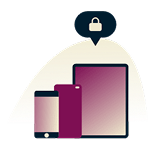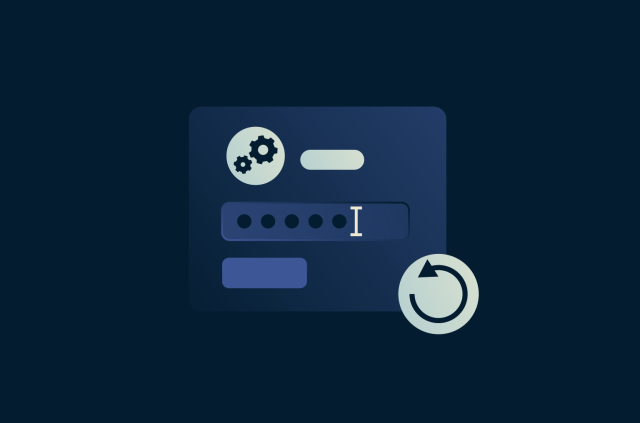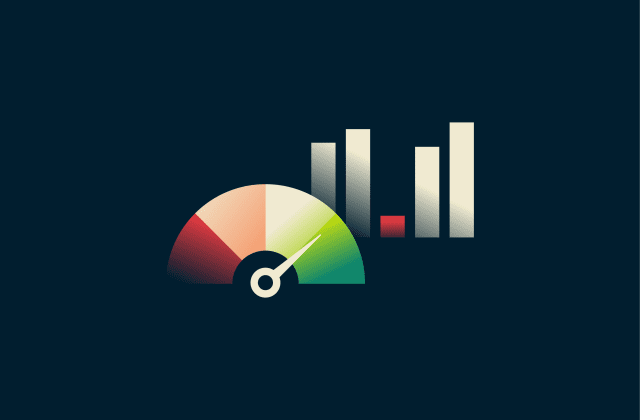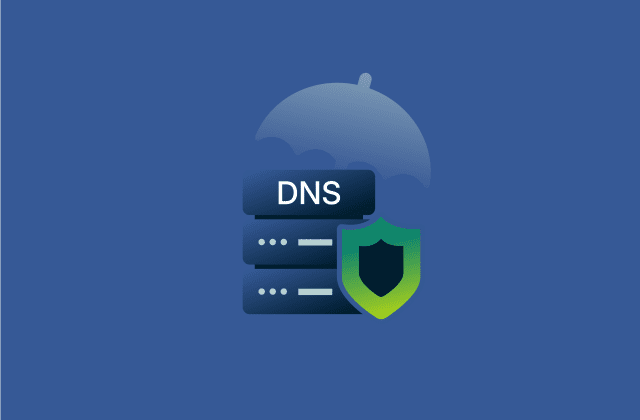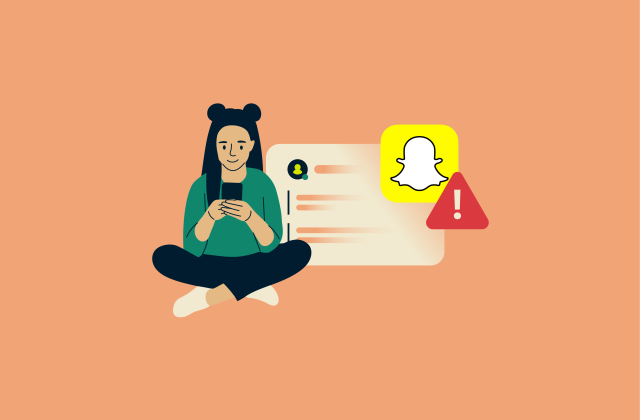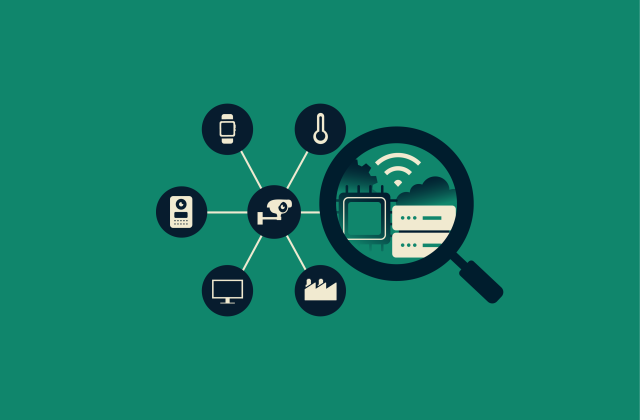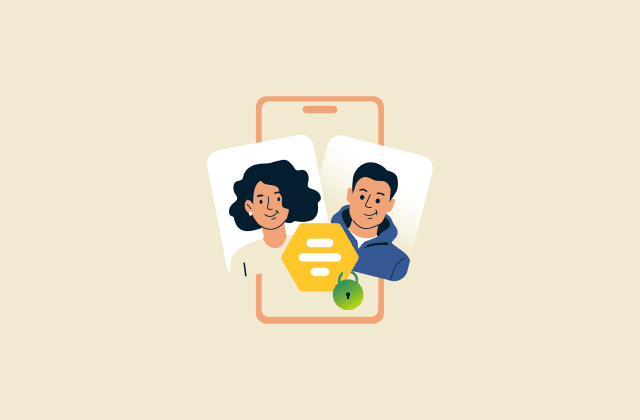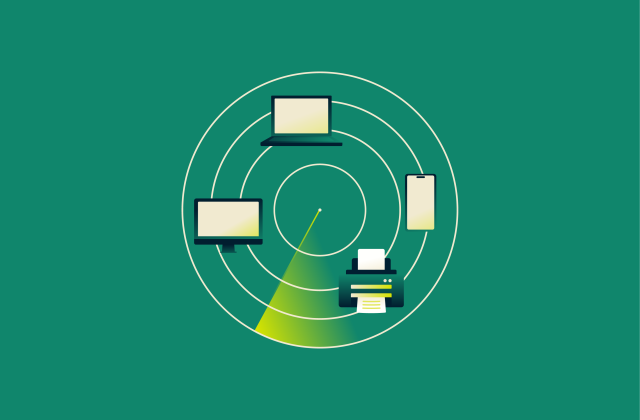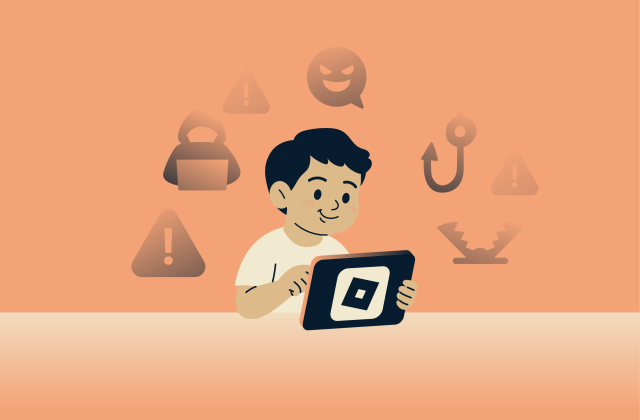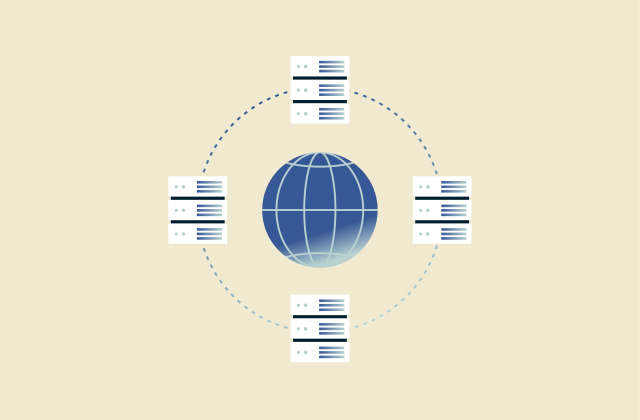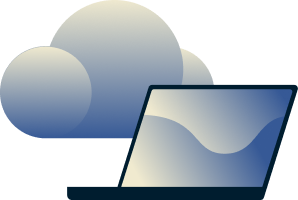How to delete your LinkedIn account: A step-by-step guide
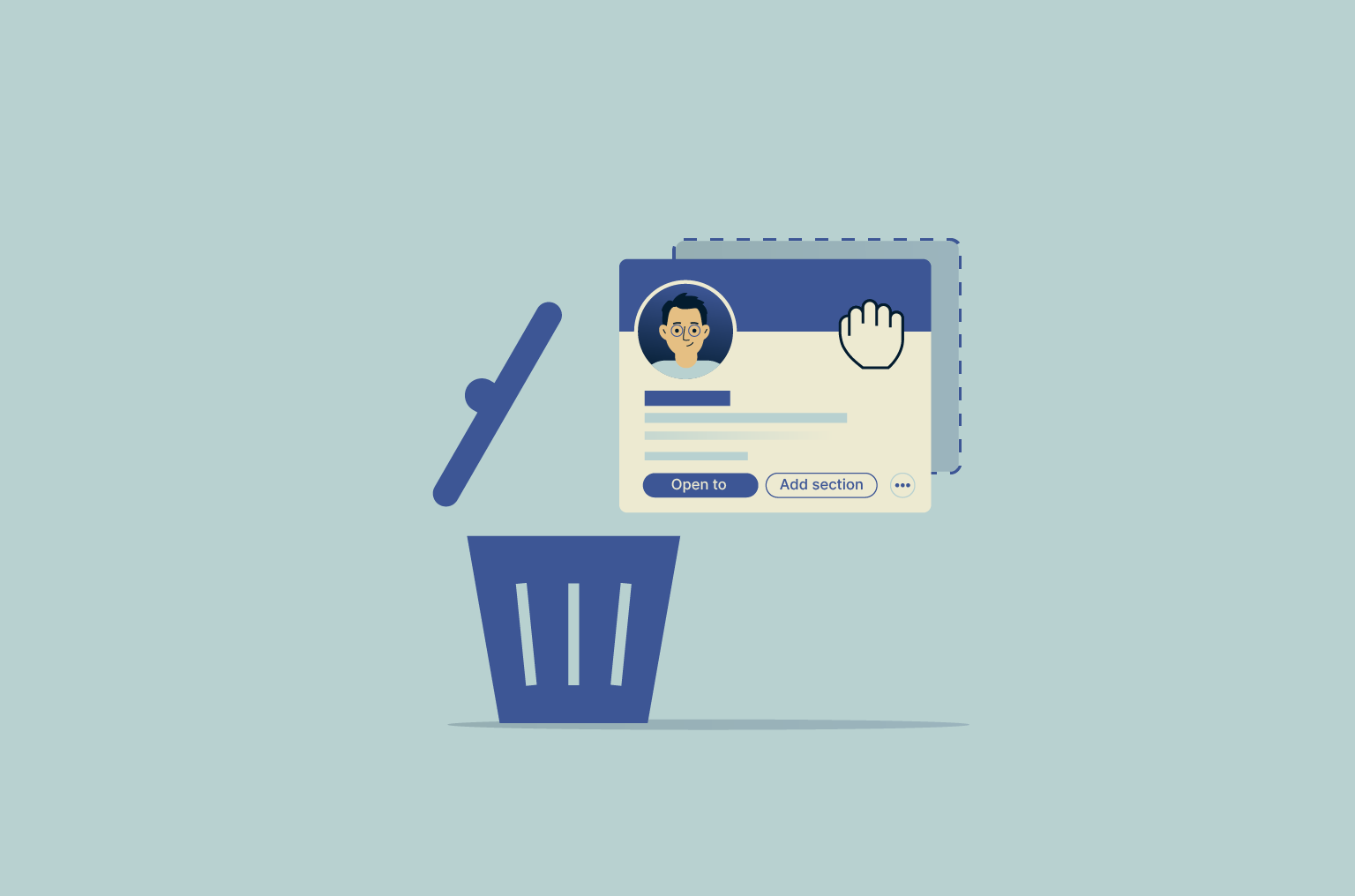
Ready to say goodbye to LinkedIn? Whether you're concerned about privacy, tired of the endless networking pressure, or simply looking for a digital detox, deleting a LinkedIn account is easier than you might think.
This guide explains permanent deletion and temporary hibernation on desktop and mobile, what actually happens to your data and messages, and the checks to complete before you commit.
Understanding your LinkedIn account deletion options
You have two main options: Permanent deletion or temporary deactivation; LinkedIn calls this hibernation. The choice comes down to whether you want to come back later or not.
Delete vs. deactivate. What’s the difference?
When you delete your profile, it’s removed from LinkedIn together with your connections, messages, recommendations, endorsements, and followers. You get a short window of about 14 days to reopen your account by signing in before it’s deleted forever and can’t be restored.
Thereafter, LinkedIn starts removing closed account data, except for the data necessary for the company to comply with its legal obligations. Additionally, search engines can keep old copies until they refresh, which can take several weeks.
Sometimes you only want to temporarily deactivate or hibernate your account for, say, an online break or job search pause. If you hibernate your account, your profile becomes invisible, you are removed from search on the platform, and notifications stop. Your messages remain in past conversations, but your name is shown as “A LinkedIn member” until you reactivate your account.
Which option is right for you?
Use deletion if you’re done with the platform and want to remove your presence, and hibernation if you need a breather.
For example, choose deactivation if:
- You want to take a temporary break from networking or job hunting.
- You're uncertain about leaving the platform permanently.
- You want to hide your profile for a short period without losing your connections and messages.
Choose deletion if:
- You are certain you will not use LinkedIn again (for instance, you’re retiring).
- You have serious privacy concerns, such as exposure to potential LinkedIn scams, and want your personal data completely removed.
- You want to start over with a brand-new profile and don’t need any information from your old one.
How to permanently delete your LinkedIn account
LinkedIn lets you request an archive of your data, which includes your connections, messages, and profile information. You can request specific items or a larger archive. We recommend you download this data before proceeding to deletion.
Downloading your LinkedIn data
- Go to Settings & Privacy.

- Select Data Privacy.
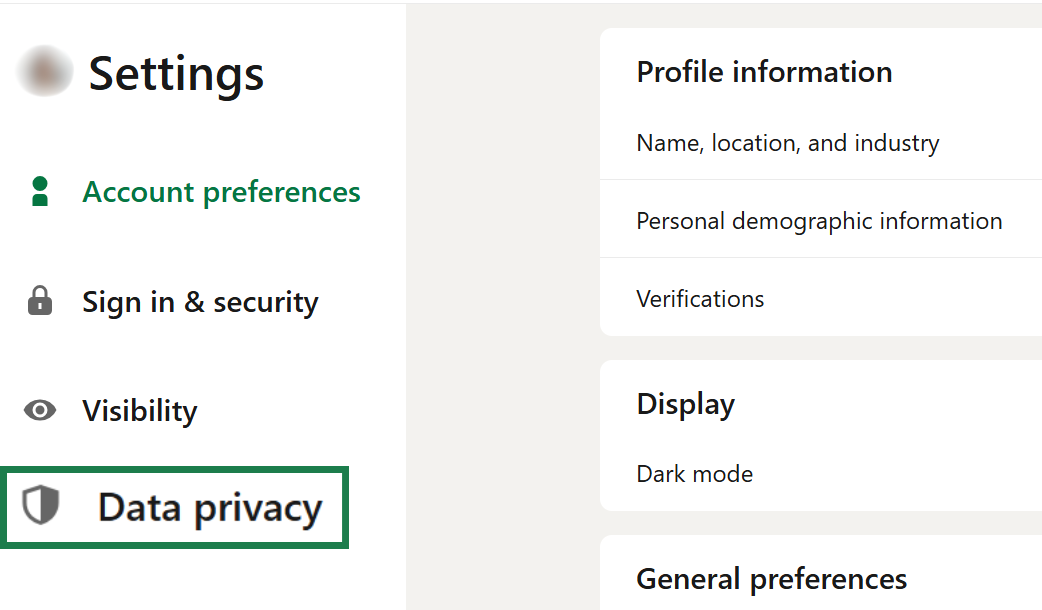
- Click Get a copy of your data. Select what you want: Connections, messages, profile info, or everything.

- Click Request archive.

LinkedIn will email you a download link that will remain valid for 72 hours. Save this data somewhere safe, as it cannot be recovered after deletion.
Deleting on desktop (step-by-step)
- Log into your LinkedIn account > Click on your profile icon in the top-right corner of the homepage > Open Settings & Privacy.
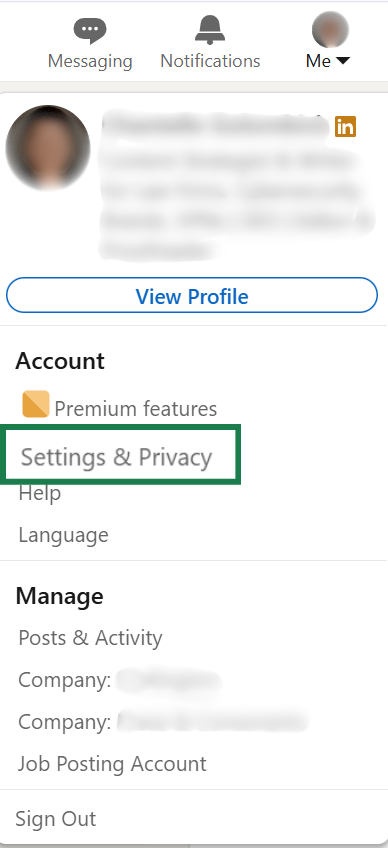
- Scroll down to Account management and select Close Account > Continue.
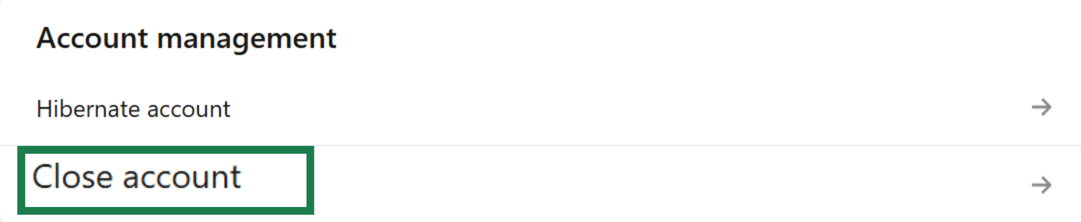
- Choose the reason for closing your account.
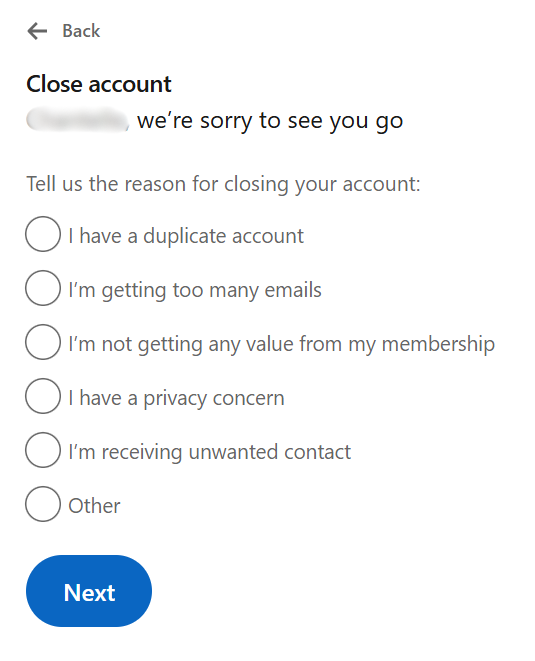
- Enter your Password > Done.
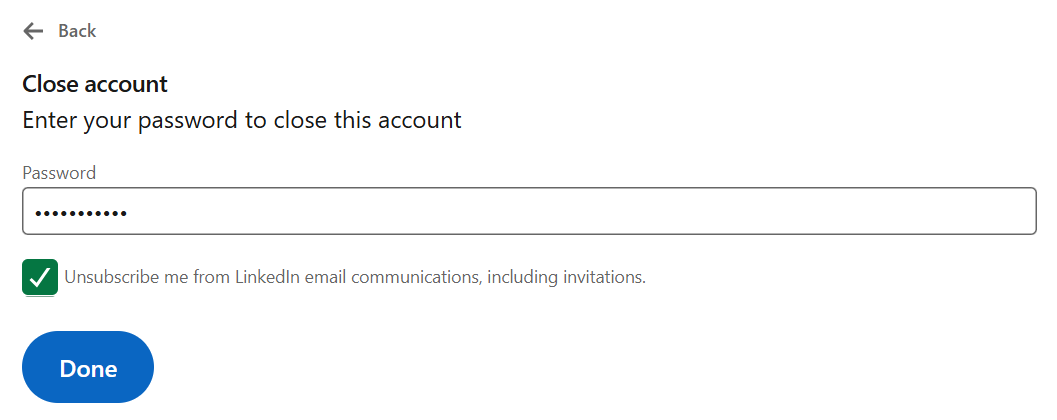
Reminder: If you’re part of an enterprise account (for example, LinkedIn Recruiter with an organization seat), you might need your admin to remove you first. That block can stop closure until your license is cleared.
Deleting on mobile (step-by-step)
- Open the LinkedIn app on iOS or Android.
- Tap your profile picture and navigate to Settings > Account preferences.
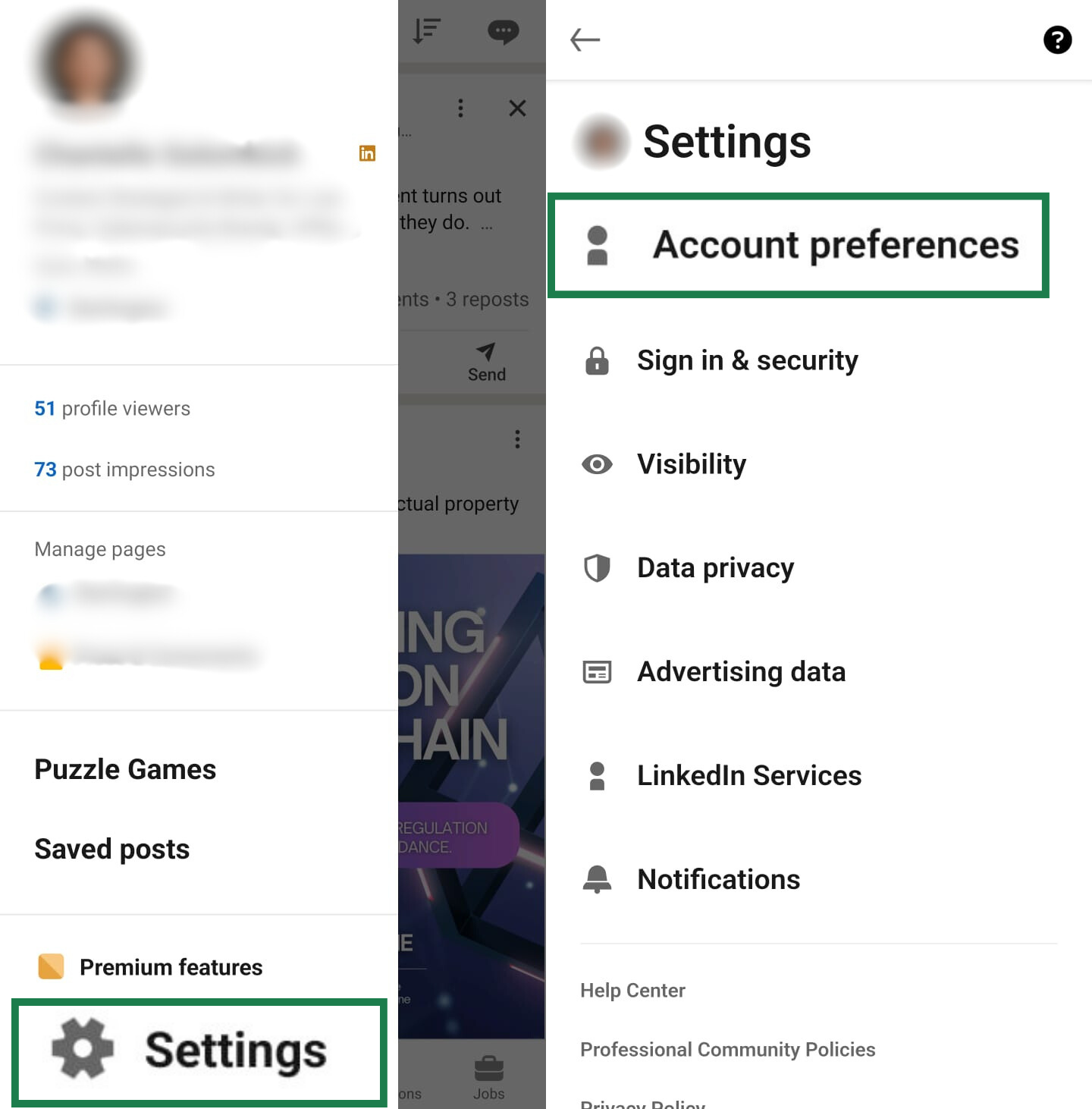
- Select Close account > tap Continue.
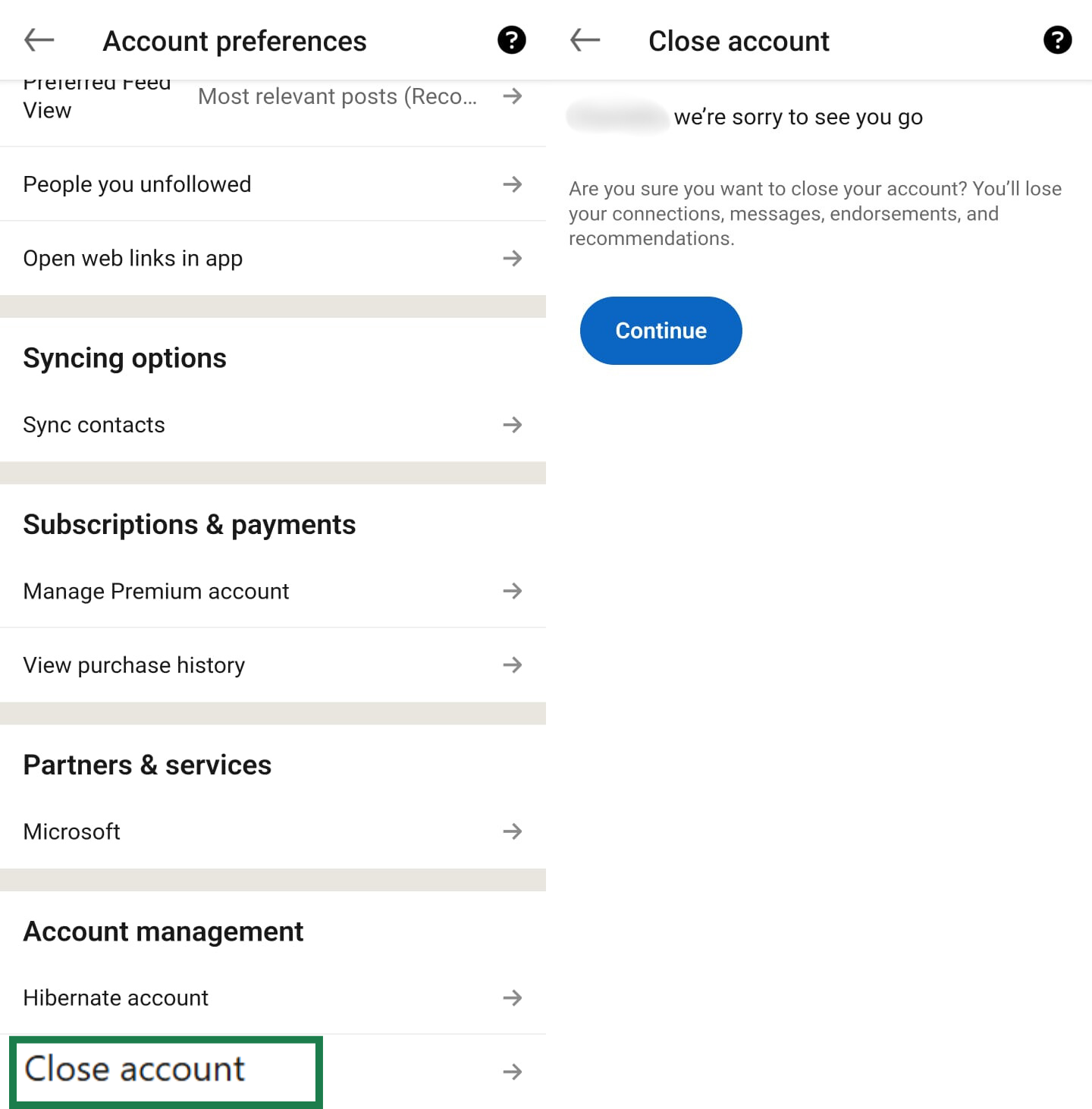
- Choose a reason, then enter your password to finish.

Troubleshooting LinkedIn account deletion
Sometimes, you’ll still run into issues when you try to close your account. Here are some common reasons your account can't be closed immediately:
- You’re the sole administrator of a LinkedIn Page or Group: You can’t close your account until you assign another member as an admin. This is a safeguard to prevent pages and groups from being abandoned.
- You have a LinkedIn Premium account: You must first cancel your premium subscription or wait for the current billing cycle to end before you can close your account.
- Your account is tied to an enterprise license: Ask the administrator to remove your seat.
- You have a balance on an ad account: If you have ever used LinkedIn Ads, you must settle any outstanding balance on your ad account before LinkedIn will allow you to close your main profile.
- Your account is restricted: If your account has been temporarily restricted for a policy violation, you must work with LinkedIn support to resolve the issue first.
- You are not fully authenticated: Before you can make a change like account deletion, you must be securely logged in. This includes entering the correct password and completing any two-factor authentication (2FA) steps. Multiple failed attempts can temporarily block account actions.
- You are facing a temporary technical barrier: Sometimes, issues with your browser’s cache and cookies or system maintenance on LinkedIn’s end can interfere. Try clearing your browser’s cache, using a different browser, or waiting a short period before trying again.
How to temporarily deactivate your LinkedIn account
Choosing to hibernate your account offers a flexible way to manage your online presence. It allows you to take a temporary step back from networking, making your profile invisible to the public while keeping your connections and history intact for future use.
Steps to deactivate your account
The steps to temporarily deactivate or hibernate your LinkedIn account mirror deletion with one change:
- Choose Hibernate account instead of Close account.
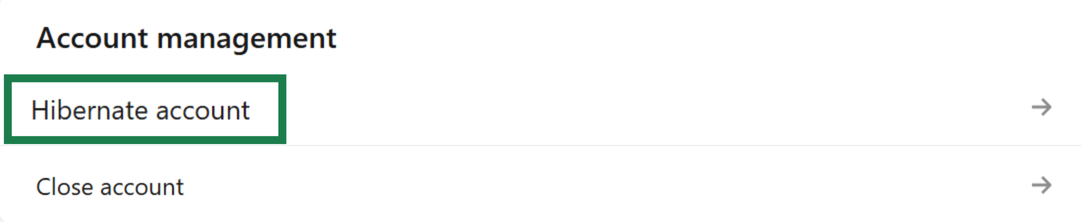
- Read the notification and click Hibernate.
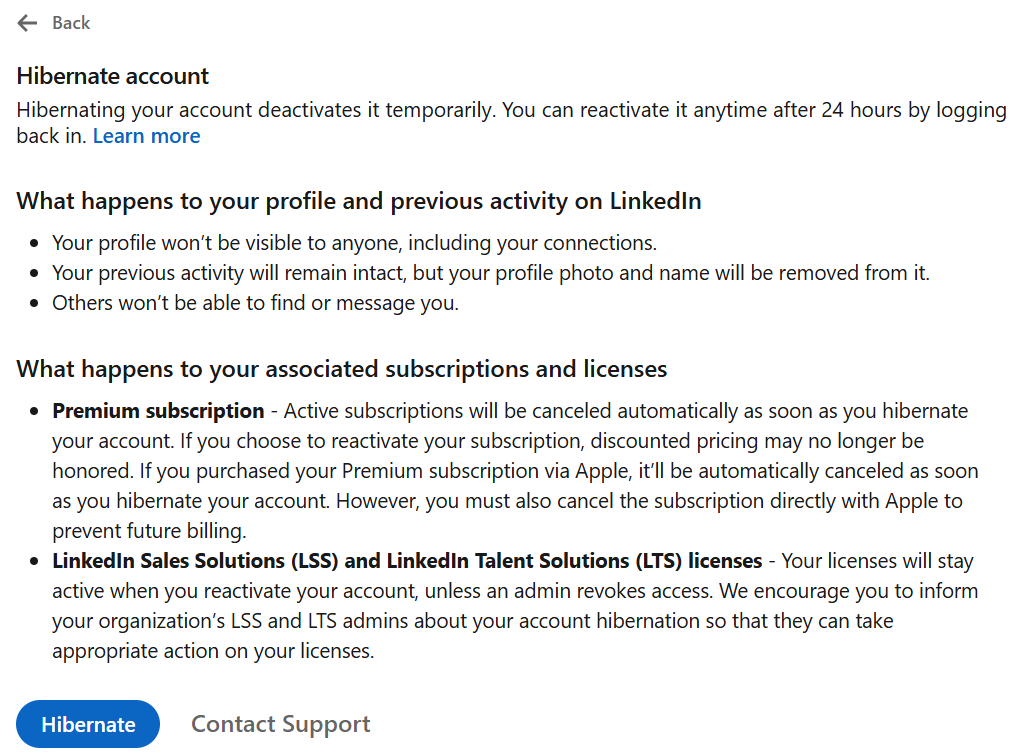
- Choose a reason and click Next.
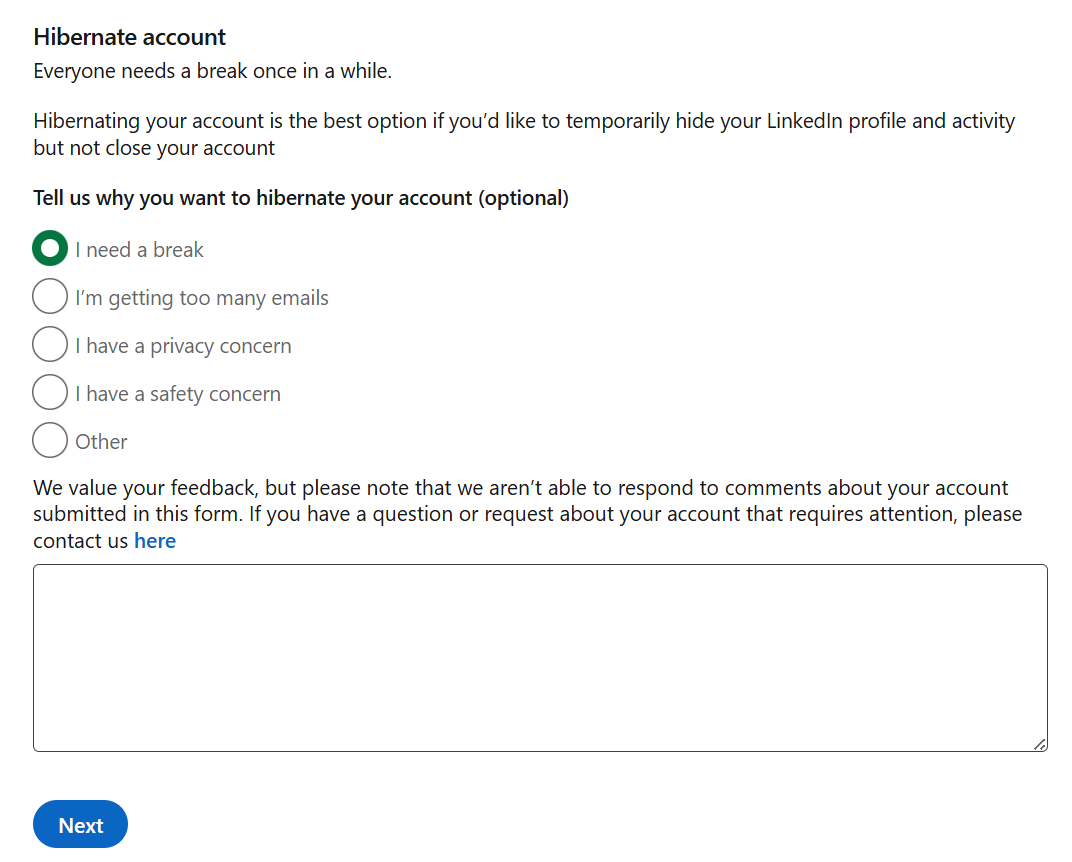
- Type in your password and click Hibernate account.
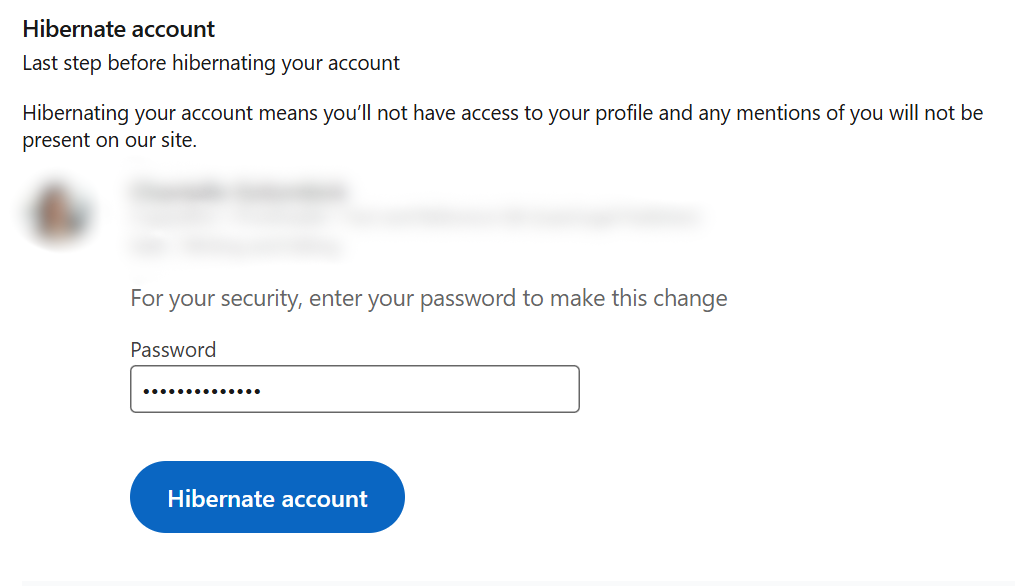
How to reactivate later
You can reactivate 24 hours after hibernating. Just visit the LinkedIn website or open the app and log in with your email and password. This will automatically restore your profile, connections, and messages. Your endorsements, recommendations, and group memberships will also be preserved and will reappear when you reactivate.
Important considerations
Here, we discuss what alternatives you have to deleting your LinkedIn account and the wider impact of account deletion.
Adjusting privacy settings first
Are you deleting your account over privacy concerns? Consider adjusting your LinkedIn privacy settings before deleting it entirely. You might solve your privacy concerns without losing your professional network.
LinkedIn offers several privacy controls that could help. You can manage who sees your profile, how you appear to others when you view their profiles, and what information is shared with third parties. You can also:
- Control who sees when you view their profile by using LinkedIn’s private mode.
- Turn off data sharing with third parties.
- Disable ad targeting based on your profile.
- Opt out of LinkedIn's data use for research purposes.
- Adjust profile visibility in search engines.
These changes might address your privacy worries without requiring full account deletion. If not, deleting your account might be the way to go. Before you do, though, first download your data.
💡Tip: You can type https://www.linkedin.com/psettings/ into your browser's address bar to go to your privacy settings directly.
Impact on your connections and profile visibility
When you delete your LinkedIn account, your profile is permanently removed, and you’ll effectively become invisible on the platform. This is what happens to your network:
- Your connections are lost: They can't see your profile, send messages, or find you in searches.
- Your content disappears: Any posts and comments you made will be permanently removed from LinkedIn's servers and will no longer be visible to others.
- Group memberships end: You're automatically removed from all LinkedIn groups that you joined and lose access to group discussions.
- Recommendations vanish: Any recommendations you've written for others disappear. Ones written for you are also deleted.
This impact is permanent; after about 14 days, there's no way to restore these connections if you change your mind later. If you’re still uncertain about permanent deletion, hibernation is still an option. It will make your profile invisible to others, but all your information is preserved if you decide to log in again.
After deletion: Alternatives to LinkedIn for networking
LinkedIn is a major player, but it isn’t the only option for building professional connections. Moving away from LinkedIn can be an opportunity to build connections in a different, sometimes more meaningful, way.
While LinkedIn tries to be a one-stop shop for all professions, many industries have their own dedicated platforms where deeper conversations happen. So, if you made the choice to delete your LinkedIn profile, there are other professional networking alternatives you can try out:
- For tech professionals: GitHub is more than a code repository; it’s a social network for developers to showcase their work and collaborate. Stack Overflow is another community where you can build a reputation by answering technical questions.
- For creatives: Behance and Dribbble are portfolio-based platforms where designers, artists, and photographers can display their work and connect with potential clients and collaborators.
- For academics and researchers: ResearchGate is a popular site for academics to share papers, ask questions, and follow the work of others in their field.
- Join a community: Platforms like Slack and Discord host thousands of private communities focused on specific industries, roles, or interests. These channels often provide a direct line to experts and job opportunities you won’t find elsewhere.
- Industry events and professional associations: Traditional, in-person networking at conferences and local chapter meetings remains a highly effective way to build meaningful career connections.
What happens when you delete your LinkedIn account?
Once you confirm the deletion, LinkedIn initiates a multi-stage process to remove your data.
Data removal timeline
LinkedIn's data removal follows a specific schedule:
- Day 1: Your information is removed from LinkedIn’s system within 24 hours of closing your account.
- Days 1–14: Grace period begins. Your profile is hidden, but data remains on LinkedIn's servers. You can still sign in and cancel the deletion.
- Days 15–30: Permanent deletion starts. LinkedIn begins removing your data from active systems and purging it from its backup systems and partner networks.
- After 30 days: Complete data removal. LinkedIn may keep some data for legal or business purposes, but your profile and personal information are gone.
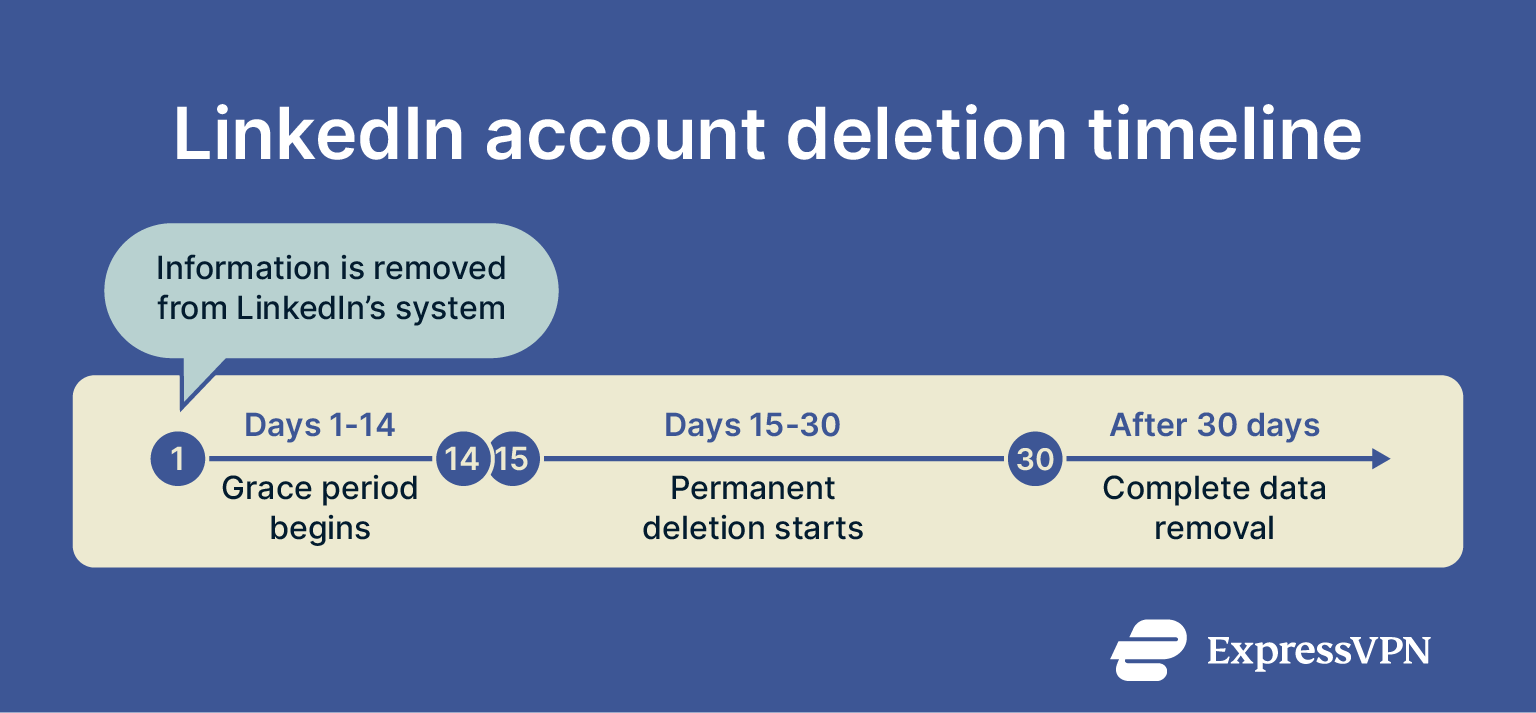
Effect on search engines and profile links
Your LinkedIn profile URL becomes a dead link immediately after deletion starts. Anyone who bookmarked your profile or has links to it in their materials will find a "Profile not found" page.
Even after your profile is gone from LinkedIn, it may still appear in search engine results (like Google) for a while. This is outside of LinkedIn's control. Search engines need time to re-index pages, and your cached profile will eventually disappear. The speed of this depends on the search engine's own schedule.
💡Tip: You can go further by removing personal info that appears in search results and on data broker sites. Start with Google’s removal tools, then work through opt-outs or use a data removal service if you’re short on time.
Reducing your digital footprint beyond LinkedIn
Adjusting your privacy settings or deleting your account are good ways to manage your data on the LinkedIn platform. Understand, though, that your digital footprint extends beyond your profile.
Many websites use trackers to collect data on your browsing habits across the internet. This helps build a profile of your interests that is separate from your main account.
If your primary reason for deleting your account is to reduce this broader data trail, a virtual private network (VPN) is a good addition. It encrypts your connection so your internet provider can’t see your activity and masks your IP address from websites to help protect your location. ExpressVPN also includes a tracker blocker, which stops companies from following you across different websites to build a profile of your habits.
FAQ: Common questions about deleting your LinkedIn profile
Can I delete my LinkedIn account and start fresh with a new one?
Yes, but only after the permanent deletion is complete. You can then create a new account with the same email address, but you’ll still lose all connections, messages, and profile history. There’s no way to transfer data between accounts.
What happens to my data after deletion?
LinkedIn removes your data in stages: your profile disappears immediately, and most information is deleted within 30 days. Some information might be retained for legal or business purposes, but your public profile and personal details are permanently removed.
How long does LinkedIn take to process deletion?
LinkedIn takes about 14 days to process the deletion request, during which you can still choose to reactivate your account. After that, permanent removal begins and generally takes up to 30 days to complete across all LinkedIn systems and backups.
Can I recover my account after deleting it?
You can only recover your LinkedIn account during the grace period by simply logging back in. After this period, LinkedIn account recovery options don't exist. Your data is permanently deleted and cannot be restored.
Are there alternatives to LinkedIn for professional networking?
Yes, several professional networking alternatives exist: industry-specific platforms like GitHub for developers, Behance for creatives, and ResearchGate for academics. Traditional in-person networking through professional associations and conferences is also an option.
Take the first step to protect yourself online. Try ExpressVPN risk-free.
Get ExpressVPN