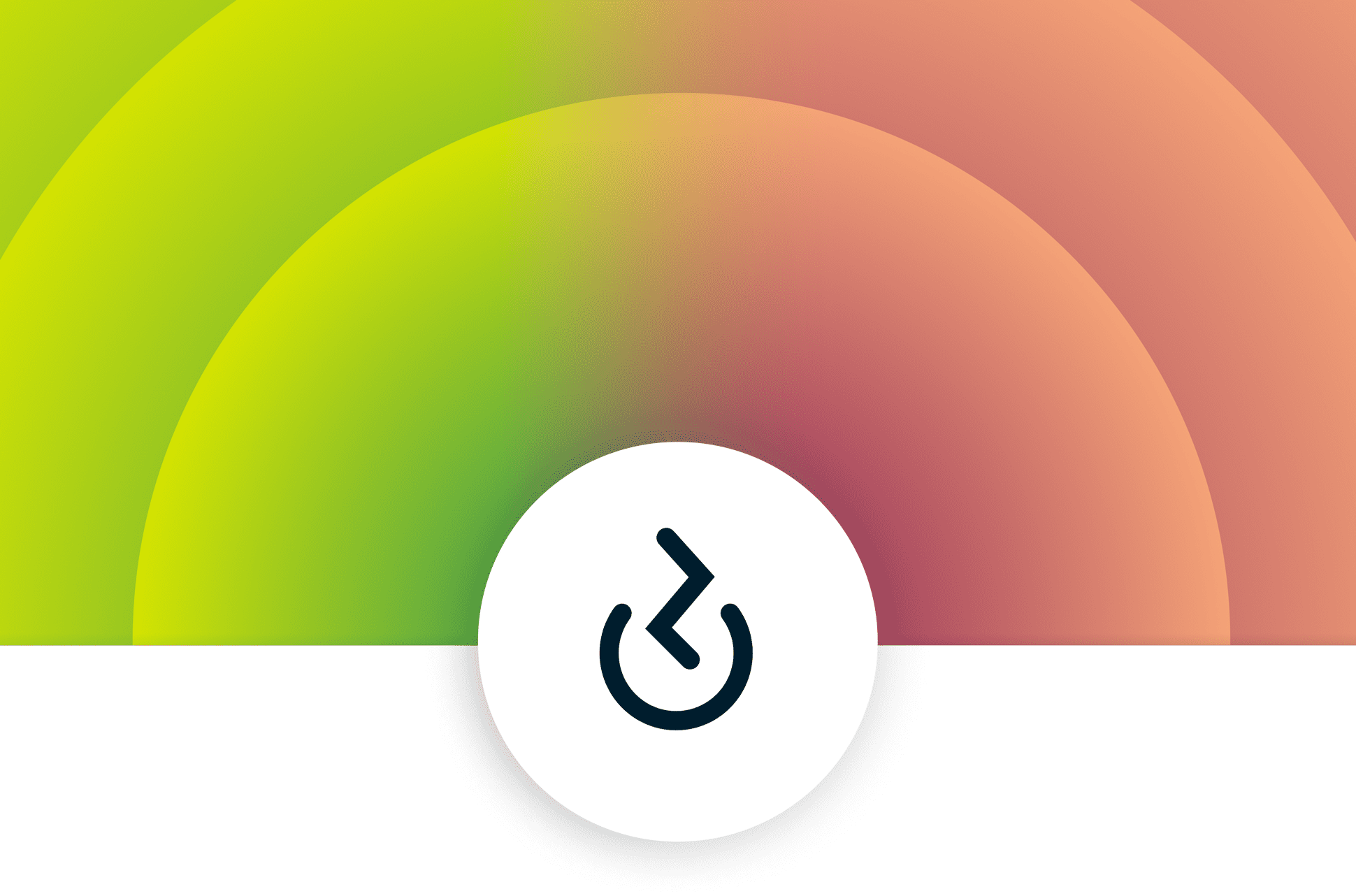
So you have a VPN app but the VPN won’t turn on? Here are some possible reasons and how to fix them.
Jump to...
Why is my VPN not connecting?
How to fix a VPN that’s not working
Why is my VPN not connecting while I’m on Wi-Fi?
Why is my VPN browser extension not working?
My VPN isn’t working with Netflix
VPN not working with email
Why is my VPN connection so slow?
Why is my VPN not connecting?
Common reasons your VPN might not connect include:
- A weak or unstable internet or Wi-Fi connection
- Restrictions from a firewall or antivirus software
- An issue with the VPN server
- Countries that block VPNs
Keep reading for how to fix these issues.
Get support when you need it! With ExpressVPN, you’re never alone when it comes to your online privacy. Our friendly 24/7 customer support via live chat and email ensures that help is always just a message away. Whether you’re setting up your VPN, troubleshooting, or just have a quick question, our expert team is ready around the clock to provide fast and friendly assistance.
How to fix a VPN that’s not working
Now, let’s delve deeper into the details and look at the different steps you can take to troubleshoot issues of VPN not connecting and fix them.
1. Check your internet connection
You need to be connected to the internet to use a VPN. So first verify that you’re online by trying to access a website without your VPN. (If you have a kill switch enabled on your VPN, it needs to be turned off, otherwise you won’t be able to go online without your VPN connection.)
Consider using an online internet speed test, like Ookla or Fast.com, to check your internet speed and internet connection. If you’re using the Chrome browser, you can type internet speed test in your search bar and run a speed test natively. Running a speed test will help determine if your internet connection is very weak and affecting your VPN.
There are numerous ways to try to strengthen your home Wi-Fi. Try restarting your router, moving closer to your router, or connecting to a different Wi-Fi band. If you aren’t able to improve your Wi-Fi yourself, contact your internet service provider (ISP) for professional help. Your ISP should be able to check your area for outages and run a diagnostic test remotely to see if your router has a problem. They’ll also be able to send a technician to your home to investigate the problem and replace your router if necessary.
2. Check your firewall settings
Firewalls are designed to block incoming network traffic that doesn’t meet certain security criteria. Sometimes, a firewall may block your VPN connection. This can happen if your firewall settings are too strict and don’t allow certain types of VPN traffic to pass through. In such cases, you may need to reconfigure your firewall settings to allow VPN traffic or temporarily disable your firewall to establish a VPN connection.
Here’s how to add an exclusion on your firewall to allow your VPN connection:
For Windows Defender:
- Open your Windows Defender Security Center
- Navigate to Virus & Threat Protection settings
- Select Exclusions, then Add or Remove Exclusions
- Add your VPN software in exclusions
For macOS:
- Select System Settings or System Preferences, depending on your macOS version
- Click on Network or Security & Privacy, depending on your macOS version
- Then, select Firewall and click on Options
- You’ll then be able to configure your firewall settings and add or remove any programs to the exceptions list
3. Try a different VPN protocol
VPN protocols provide rules regarding how your device communicates with a VPN server. Protocols determine how secure, fast, and reliable your VPN connection will be. Here are some of the most common VPN protocols:
| VPN protocol | Characteristics |
| OpenVPN | This is a popular and secure protocol that most VPN providers offer. It’s known for being open source and includes strong encryption. |
| IKEv2/IPSec | This protocol was created by Cisco and Microsoft and employs the IPSec or internet protocol security method. KEv2 is fast and stable but doesn’t work with every single operating system. However, it performs well with Windows devices. |
| Wireguard | WireGuard is lightweight and efficient. It works directly on the kernel level of a device’s operating system, making it possible to encrypt and decrypt data more quickly and securely and with fewer risks of leaks. |
| PPTP | This older protocol is not recommended if you need good security. However, it’s fast and easy to set up. |
| L2TP/IPSec | This is a hybrid protocol that combines the features of PPTP and IPSec. It’s a good option for users who want a balance of security and speed. |
| Lightway | Lightway is a VPN protocol developed by ExpressVPN. It's designed to be fast, reliable, and secure. Lightway is based on the wolfSSL cryptography library, which is known for its security and performance. |
Your best VPN protocol will depend on your network conditions.
For a smooth, uninterrupted online experience, try ExpressVPN with our Lightway protocol. Lightway connects almost instantly, offers fast speeds, and uses fewer device resources, ensuring access to content without buffering—even as you switch between networks.
OpenVPN is a good choice if you are looking for a secure connection. PPTP may be a better option if you are looking for the fastest connection, but PPTP is not recommended except in cases where security is absolutely non-essential; it is not on any ExpressVPN app.
4. Check the VPN server status
If you are having trouble connecting to a VPN, it could be due to downtime or connectivity issues with the VPN server. If you’re using ExpressVPN, visit our server page to check if your preferred server is experiencing downtime. You could also try changing server locations to see if connecting to a different server resolves the issue.
5. Give your VPN more time to connect
In countries that try to restrict internet and VPN use, sometimes it just takes longer to connect to the VPN. Give it a minute or two. If you are using ExpressVPN, contact Support and our team will be able to provide information on the best VPN servers to use.
6. Update your VPN app
Just like any other software, VPNs can sometimes experience bugs. It's essential to keep your VPN (and any other apps) updated to the latest version. ExpressVPN offers auto-update on all our apps for greater convenience, so you get the newest version automatically when it becomes available.
7. Restart your VPN app
Restarting your VPN app can help establish a new connection to the internet, provided your connection is stable. To do this, you need to close the VPN app completely. Depending on your device, you may need to swipe the app off the screen or use a task manager to force-quit it. Wait a few seconds for the app to shut down completely. Then, reopen the VPN app by tapping on its icon. Once the app is open, try connecting to your VPN account and turning on the VPN to see if the issue has been resolved.
8. Reinstall your VPN app
Similar to restarting, but taking it to the next level. Reinstalling your app entails uninstalling it from your device, then downloading it again and signing in. Reinstalling can solve a lot of problems with your app behaving oddly for no apparent reason. It could help to resolve issues relating to your account status—for instance, if you just renewed a stopped subscription but your app doesn’t seem to know that.
9. Make sure you’re using one VPN account at a time
While having multiple VPN connections from various VPN services might seem like an excellent way to protect your privacy, it doesn’t make sense and can lead to connectivity issues. VPN apps create an encrypted tunnel where all your internet traffic gets routed to. Asking two services to do this at the same time can lead to confusion and conflict.
Why is my VPN not connecting while I’m on Wi-Fi?
There are several reasons why a VPN might not connect while you're on Wi-Fi. One of the most common reasons is a weak or unstable Wi-Fi connection. If your Wi-Fi signal is weak or unstable, it can cause your VPN to disconnect or not connect at all. Additionally, if you're using a public Wi-Fi network, it might be blocking VPN connections.
Other reasons why your VPN might not connect include incorrect VPN settings or restrictions from a firewall or antivirus software.
My VPN isn’t working with Netflix: Why do streaming services block my VPN?
Many people want to use a VPN while streaming shows. However, streaming platforms need to abide by licensing agreements that restrict viewing of shows to certain countries, necessitating the company to block service when it detects the use of a VPN. It’s important to note that the streaming service does not know the VPN user’s actual location—only that the IP address they are using belongs to a VPN company.
Streaming services might be motivated to block VPNs to prevent users from signing up for multiple accounts in different countries to take advantage of free trials or lower subscription prices.
That said, premium VPN brands are constantly optimizing their service to work well with Netflix and other major streaming services. This means users never have to turn off their VPN and can stay protected.. A few tips for using VPNs with services that block them include restarting the service (after you’ve chosen your VPN location) or trying a different server location—customer support might be able to offer suggestions on the best ones to work with the service.
Why is my VPN browser extension not working?
Your VPN browser extension might not be working because your browser isn’t compatible with the extension. If you are using an older version of your browser, it’s possible that it is not compatible with the VPN browser extension you are trying to use. Another common reason is that the website you are trying to access may block VPN traffic. Some websites and networks block VPN traffic. Website admins sometimes do this to prevent users from circumventing geographical restrictions or to protect their site’s security.
Additionally, if you’re using a free VPN extension, it’s possible that the extension is not very reliable. Free VPN extensions often have limited bandwidth or data caps and may not be as secure as paid VPN extensions.
VPN not working with email: Why can’t I send emails while using my VPN?
If you experience issues using your email while your VPN is turned on, it’s likely one of two problems: either your email service is blocking your VPN, or your VPN is blocking the port used by your email service.
Should this be the case, here are some ways to fix it:
1. If your email service blocks your VPN
Your email service provider might block VPNs to prevent users from sending spam and phishing messages; VPNs can be used by spammers and phishers to hide their identities and locations. By blocking VPN IP addresses, email providers can help reduce the spam and phishing emails send by their service.
To get around this, try using a different VPN server. Some VPN servers may be blocked by your email provider, while others may not be. Alternatively, use a different VPN protocol. Some VPN protocols may bypass your email provider's VPN blocks more effectively than others.
2. If your VPN blocks your email service’s port
On some occasions, the issue may arise from the VPN provider, as some of them may block unsecured ports to shield you from potential spam and abuse. Some VPN providers might block certain ports, like TCP port 25. So, if you want to access your email with your VPN, you need to switch to more secure ports like port 587 or 465.
Why is my VPN connection so slow?
If you notice that a website or application takes too long to load while you’re on a VPN, there could be several reasons for that.
One common reason is that you’re conducting bandwidth-heavy activities like downloading large amounts of data or streaming too much content simultaneously. Another common reason is an overcrowded server. Many users connected simultaneously to the same server could lead to a lag in your VPN connection.
ExpressVPN uses next-generation 10 Gbps servers on its large network to prevent slowness or overcrowding. Free VPNs are much more likely to be affected by bandwidth issues stemming from too many users.
Here are a few tips to fix your slow VPN connection:
Switch to a different VPN server
One great way to solve this problem is to connect to a server closer to your location. The distance between your device and the VPN server can significantly impact your VPN speed. The closer the server is, the faster your connection will be. This is because data has to travel less distance to reach the server and back.
Switch VPN protocol
Different VPN protocols have different strengths, and some protocols might be faster than others. Your network conditions might work better with a different protocol.
Change your port or IP protocol
When multiple devices on a network are trying to use the same port simultaneously, congestion can occur. This can slow down your internet connection. Switching to a different port can help to avoid port saturation and improve your internet speed.
On the other hand, different IP protocols have different performance characteristics. For example, the IPv6 protocol is faster than the IPv4 protocol, which means switching to IPv6 could greatly improve your internet speeds.
Use a different VPN
If you have tried all of the above troubleshooting tips and you are still experiencing slow VPN speeds, you may need to consider switching to a different VPN provider.
Some VPN providers have better infrastructure and more servers than others. This can lead to significant differences in speed and performance. Additionally, some VPN providers may offer features that are optimized for speed, such as dedicated streaming servers or gaming servers.
ExpressVPN goes beyond standard VPN setups to deliver a faster, more secure, and reliable experience you can count on. Connect seamlessly and stay protected across any network.
FAQ: About VPN not connecting
How do I fix VPN connection problems?
- Check your internet connection. Ensure you are connected to the internet and that your connection is stable.
- Try a different server location. If you have trouble connecting to one server, try connecting to a different server in your country or region.
- Restart your device. Sometimes, you must restart your device to fix a VPN connection problem.
- Check your VPN settings and open ports. Ensure your VPN settings are correctly configured and the ports open.
- Disable firewall or antivirus. Your firewall or antivirus software may be blocking your VPN connection. Try disabling them temporarily to see if that fixes the problem.
- Reinstall your VPN software. If you have tried all of the above and are still having problems, try reinstalling your VPN software.
- Contact your VPN provider's support team. If you have tried all of the above and are still having problems, contact your VPN provider's support team for assistance.
Can a Wi-Fi network block VPN?
How do I reset my VPN on my iPhone?
- Tap on Settings
- Head to General and select Transfer or Reset iPhone
- Select Reset and look for Reset Network Settings
- Then, when prompted, enter your passcode
- Select Reset Network Settings and confirm
Resetting your network settings will delete all your saved Wi-Fi networks and passwords, cellular settings, and VPN and APN settings. It will reset your device name to "iPhone" and remove manually trusted certificates.
Once you reset your network settings, you might have to reconfigure your VPN settings. To do this, open the VPN app that you use and follow the instructions to connect to a VPN server.
Can a VPN be blocked?
How do I know if my VPN is blocked?
- You can’t connect to your VPN. If you try to connect to your VPN and it fails, it's possible that your VPN is blocked.
- You can’t access any websites or apps while connected to your VPN.
- You see an error message when you try connecting to a website or service while on your VPN.
- You notice a decrease in your internet speed when connected to a VPN. If your internet speed is slower when you're connected to your VPN, it's possible that your internet is being throttled.
Take the first step to protect yourself online. Try ExpressVPN risk-free.
Get ExpressVPN
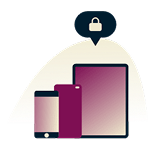


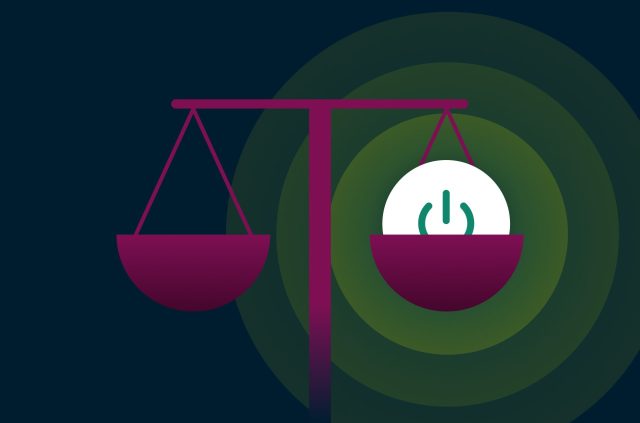


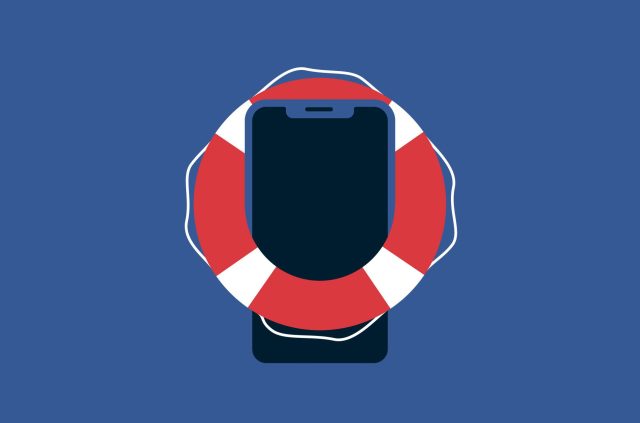

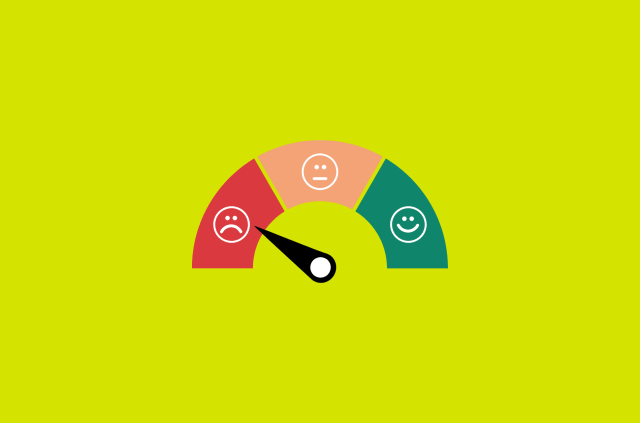

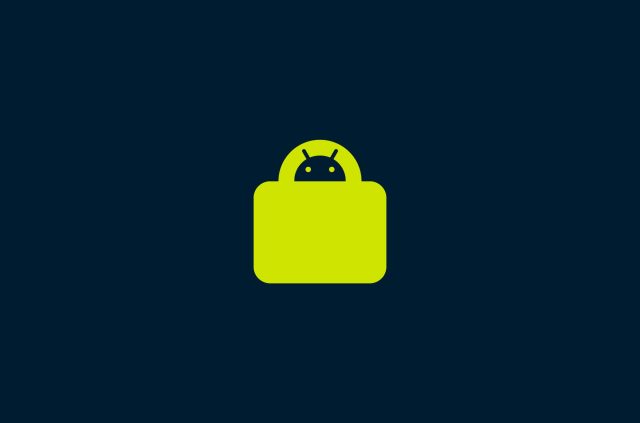

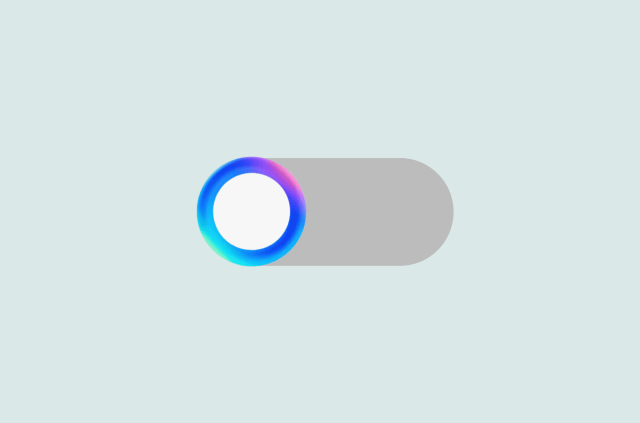
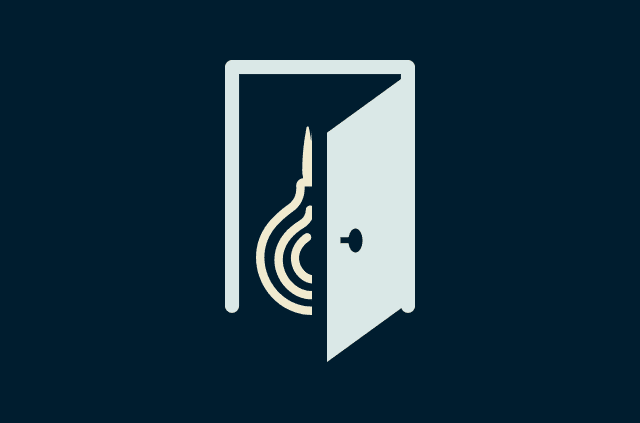




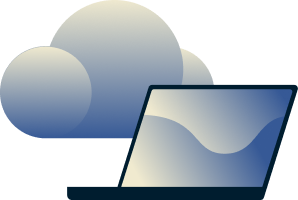
Comments
Great insights! Your tips helped me troubleshoot my VPN connection. Thank you!
My express VPN is not working. Live shows keep stopping and lagging all the time. My son has the same VPN and recommended this one. He can go in and check the settings on Express VPN but we do not have a settings option on ours