What is bloatware, and how can you remove it?

Bloatware is a term that can refer to any unimportant app or service on your phone, although it’s most frequently applied to unwanted pre-installed apps. These apps consume important system resources and often don’t offer anything useful.
Beyond the general inconvenience, some forms of bloatware can also cause real damage to your devices and raise significant privacy concerns. Even worse, it can be extremely difficult to remove these kinds of programs.
We created this article to help you understand what bloatware is, how to identify it, and how to remove it from various popular operating systems, including Windows, Android, macOS, and iOS.
What is bloatware?
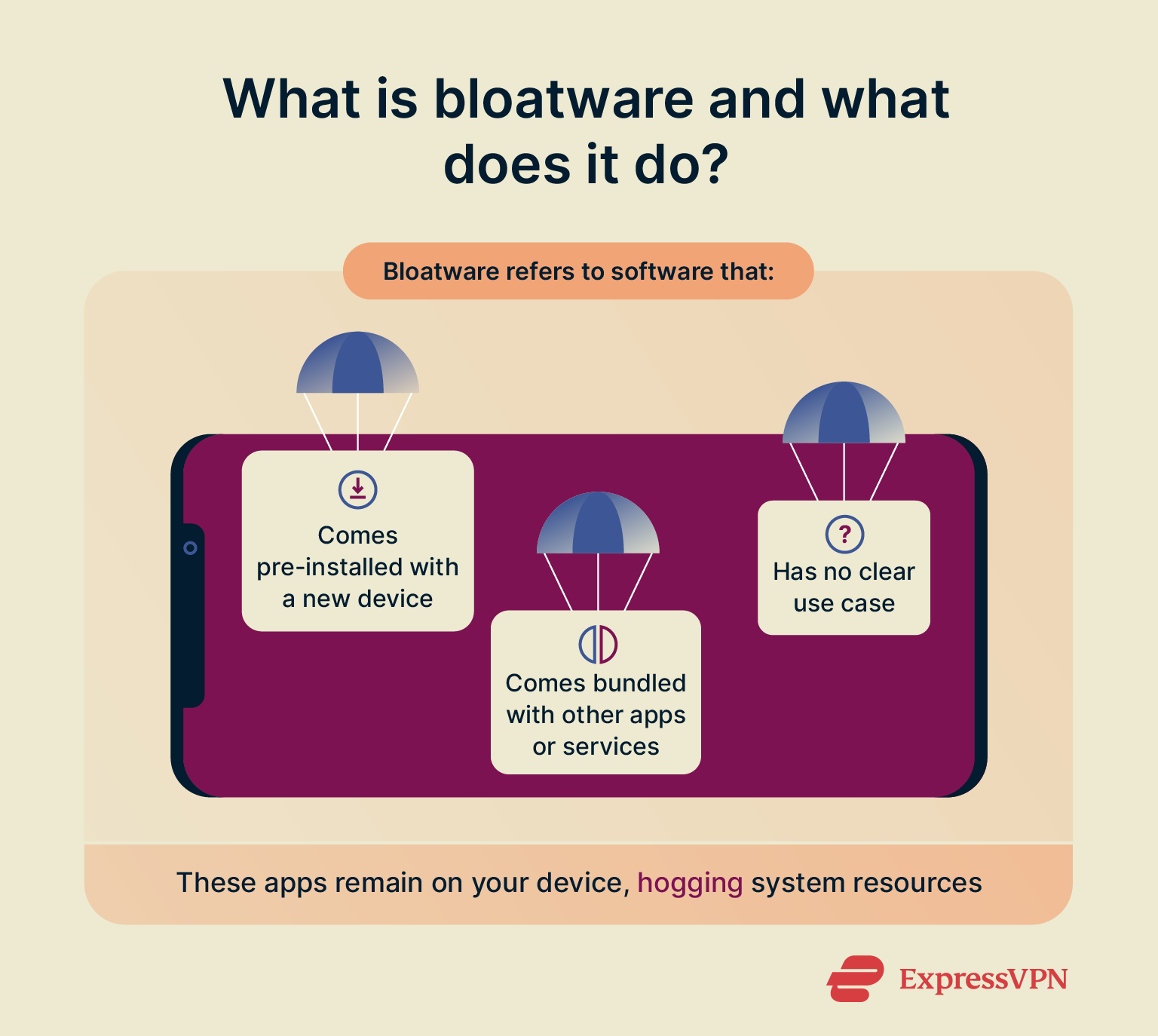 Bloatware can refer to pre-installed software that comes bundled with a new device or to the unwanted bundled software that can get downloaded when you install a specific app or service.
Bloatware can refer to pre-installed software that comes bundled with a new device or to the unwanted bundled software that can get downloaded when you install a specific app or service.
This software can include free trials, branded utilities, duplicate system tools, or promotional platforms from manufacturers, carriers, or third-party partners. While some may offer useful features, most of them will go completely unused.
One small caveat is that one user’s bloatware could be a useful utility for another user. Because of this, the exact definition of bloatware can change from person to person. One person may consider a duplicate calendar app bloatware, while another person may use it for a unique feature it offers over other calendars.
That said, most bloatware consumes system resources without providing meaningful value. Unneeded apps can slow down performance, drain your battery life, and, in some cases, quietly collect user data. Even worse, they can be hard to remove and may resist uninstallation or even reinstall themselves back onto your device.
Why is bloatware a problem?
How bloatware impacts performance and battery
Bloatware often launches at startup, remains active in the background, and competes with essential apps for system resources. Even if they remain unused, these apps may take up RAM, consume processing power, and trigger background network activity.
This can result in longer boot times, sluggish app launches, and overheating issues, causing a slow and steady degradation of your device.
Is bloatware a security or privacy risk?
Yes. While not always malicious, bloatware can pose real privacy and security risks. These apps may request access to your contacts, microphone, location, or other sensitive permissions, even if they don’t need these details to perform their core functions.
Some bloatware developers will quietly collect usage data and send behavioral analytics to third parties, making a profit by selling your data. On Android devices, poorly secured bloatware has been found to harbor vulnerabilities that attackers could exploit to access your device.
Is bloatware a virus or malware?
Bloatware is not technically a virus or malware, but it shares traits with both. Unlike malware, it’s usually installed by the device manufacturer, carrier, or third-party partners with permission. If it isn’t pre-loaded on your device, it typically comes in the form of content bundles that you accidentally gave consent to install.
While it’s generally fairly harmless, there are some kinds of bloatware that behave in unwanted or even malicious ways: serving ads, collecting data, or modifying important system settings. In some cases, bloatware crosses the line into adware or potentially unwanted programs (PUPs). It’s not abnormal for an antivirus to flag certain bloatware apps as security risks.
Most bloatware apps won’t damage your system directly, but the added strain of multiple bloatware apps can cause performance degradation, similar to adware.
Common types of bloatware
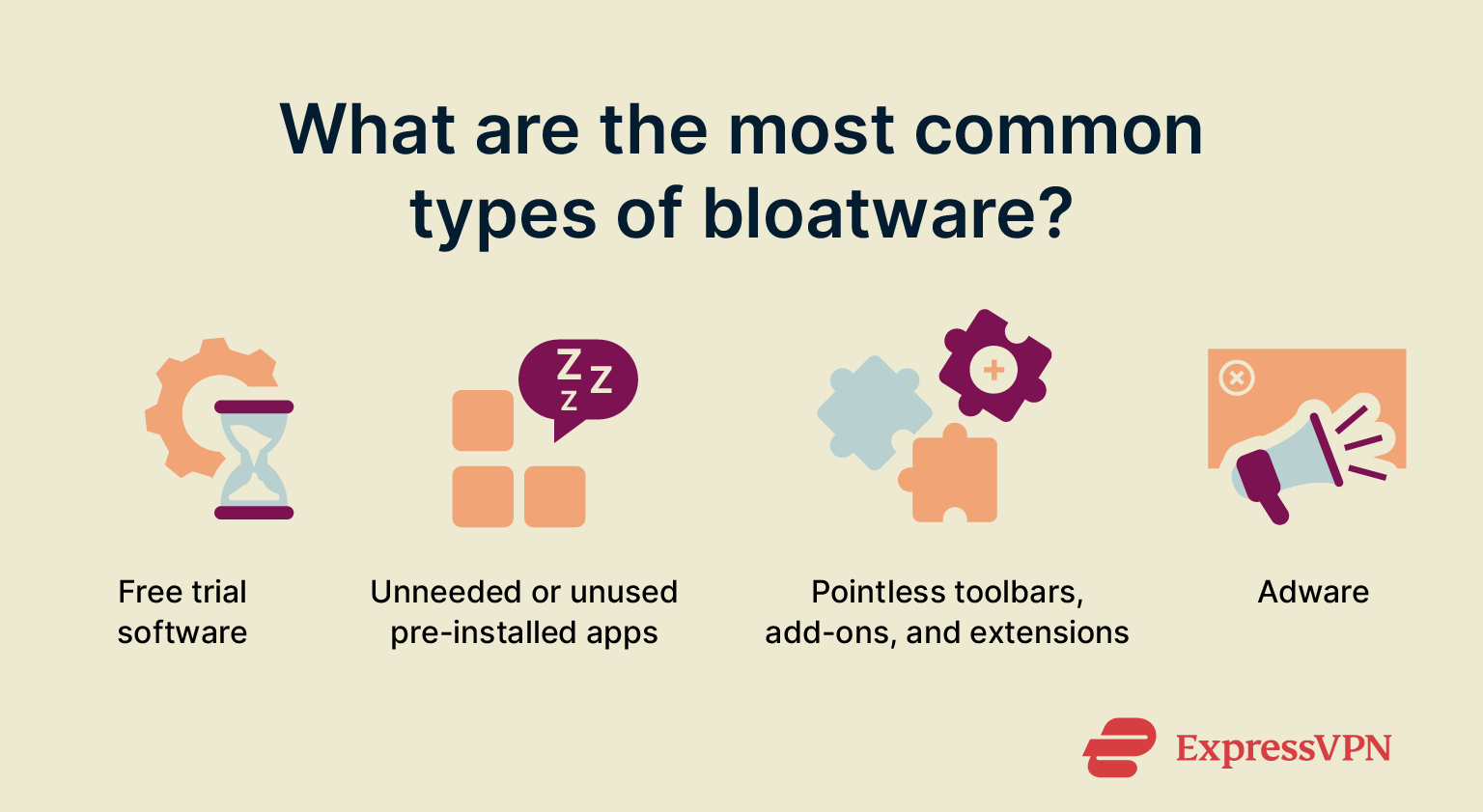
Free trial software that expires
Free trial apps are one of the most persistent forms of bloatware. These programs often come pre-installed and include antivirus software, office suites, or system optimizers. While they may function for a few weeks, these trials usually quickly expire and start bombarding you with frequent reminders or ads to pay for the service.
Pre-installed utility apps you don’t use
Manufacturers and carriers often add branded apps that duplicate existing system functions, including file managers, weather apps, calendar tools, or voice assistants. These utilities may seem harmless, but they usually go unused and can’t be removed. They typically do nothing but take up storage space and run unnecessary background processes.
Unwanted toolbars and browser add-ons
Toolbars and browser extensions bundled with third-party software can silently embed themselves in your browser during installation. These may change your homepage or default search engine and track your browsing behavior, on top of the normal issues with bloatware.
The worst part is that some of these extensions can be malicious and will reinstall themselves after you delete them, forcing you to use antivirus software for proper removal.
Ads, pop-ups, and other adware
Adware is among the most aggressive and invasive forms of bloatware. These apps generate revenue by displaying pop-ups, lock screen ads, or full-screen interruptions, often masquerading as part of the system or legitimate notifications.
Adware can severely damage performance, increase data usage, and create privacy concerns by collecting behavioral data.
How to identify bloatware
Signs you might have bloatware
Bloatware often reveals itself through inconsistent performance, unusual behavior, and unnecessary resource usage. If you notice any of these signs, it may be time to remove bloatware from your device.
- Strange battery drain: If your battery drains faster than expected, even during idle periods, bloatware may be running background processes or keeping network connections alive. Some apps stay active to send analytics or check in with servers. While this is convenient for the analytics team, it can slow down your device.
- Slow performance: Pre-installed apps can use valuable RAM or CPU cycles, even if you never open them. On budget devices with limited hardware, even a few unnecessary background services can cause noticeable lag, stutters, or app crashes.
- App clutter: You may notice a bloated app list or home screen right after you set up a new device, filled with tools you never downloaded or want to use. These extra apps provide nothing but a constant source of advertisements and a resource drain.
- Unusual network activity: Some apps connect to the internet frequently in the background, uploading diagnostics, downloading content, or syncing with external servers.
- Forced updates: A device may automatically install updates for apps you never intentionally opened. These updates can re-enable disabled apps or introduce new promotional software, creating a loop that constantly reintroduces bloatware despite your best efforts to combat it.
- Aggressive notifications: Bloatware apps may send persistent alerts pushing deals, promotions, or irrelevant features.
Tips to spot bloatware apps
Spotting bloatware isn’t always easy, especially if it’s hidden on your device. Use these tips to separate useful apps from unnecessary programs.
- Look for duplicate tools: Bloatware often includes calendar, weather, or gallery apps that mimic Google’s but offer no extra features and simply take up space.
- Watch for vague branding: Generic names or unfamiliar developers are often used to mask the app’s real purpose. If something on your phone looks vague and unrecognizable, remove it.
- Check for excessive permissions: Some pre-installed apps request access to your location, camera, or microphone without a clear need. These apps can compromise your privacy if the permissions are too extensive.
- Search for user complaints: Online forums can reveal which bundled software has known issues or behaves suspiciously.
- Look for carrier or brand logos: Many pre-installed apps come from Original Equipment Manufacturers (OEMs), companies that create devices or components that are sold by another company, or carriers, not from the developer. These often serve promotional goals.
- Missing uninstall option: Many pre-installed apps do not offer the standard “Uninstall” button. Instead, they can be disabled, but they remain on your system.
How to remove bloatware (step-by-step by device)
Remove bloatware from Windows 10 and 11
-
- Open Settings and locate Installed apps (Windows 11) or Apps & features (Windows 10).
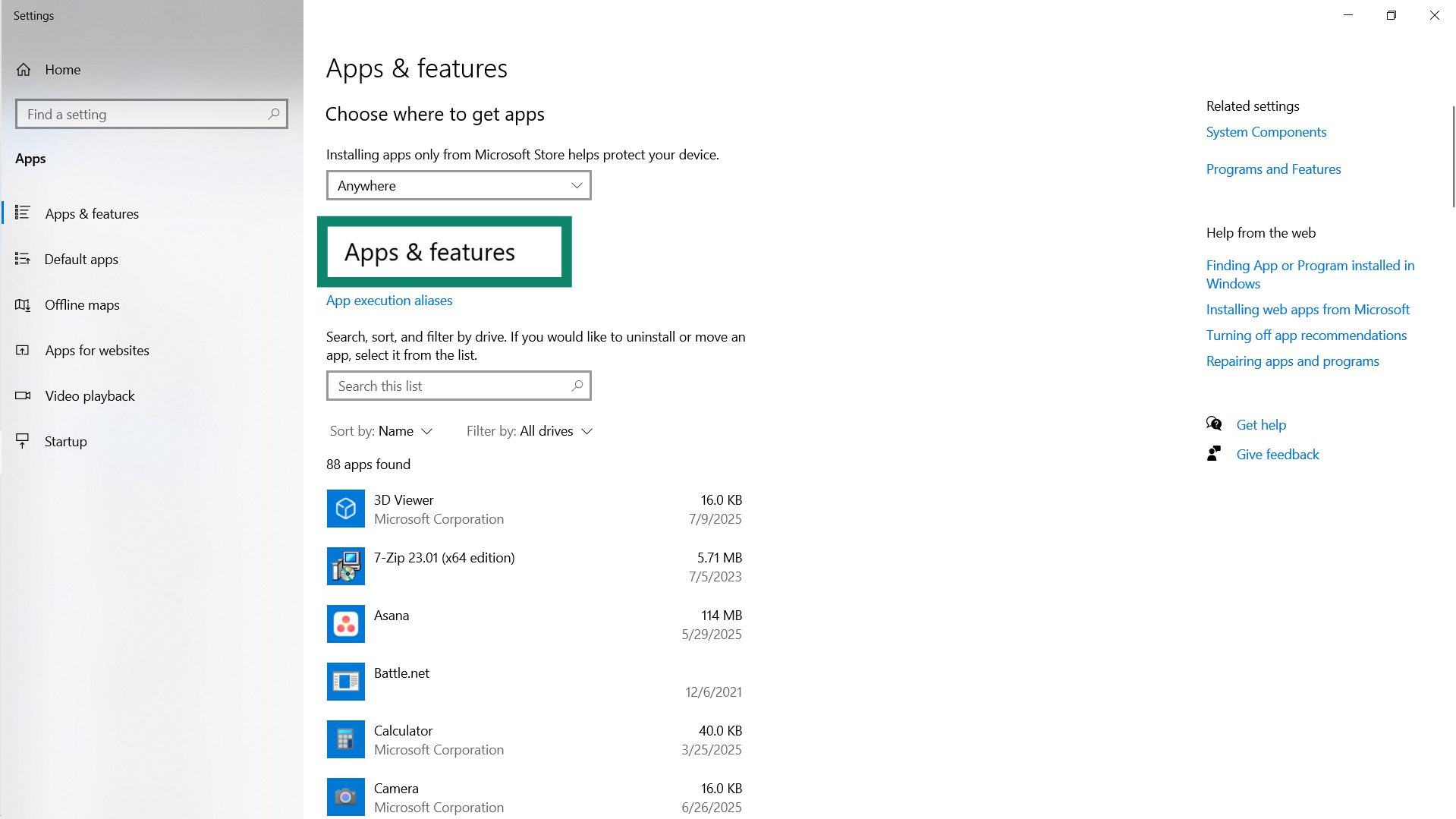
- Scroll through the list and check for pre-installed software, trial software, old games, or manufacturer utilities you don’t use. If you’re unsure about an app, search its name online before removing it. This way, you won’t accidentally uninstall vital features.
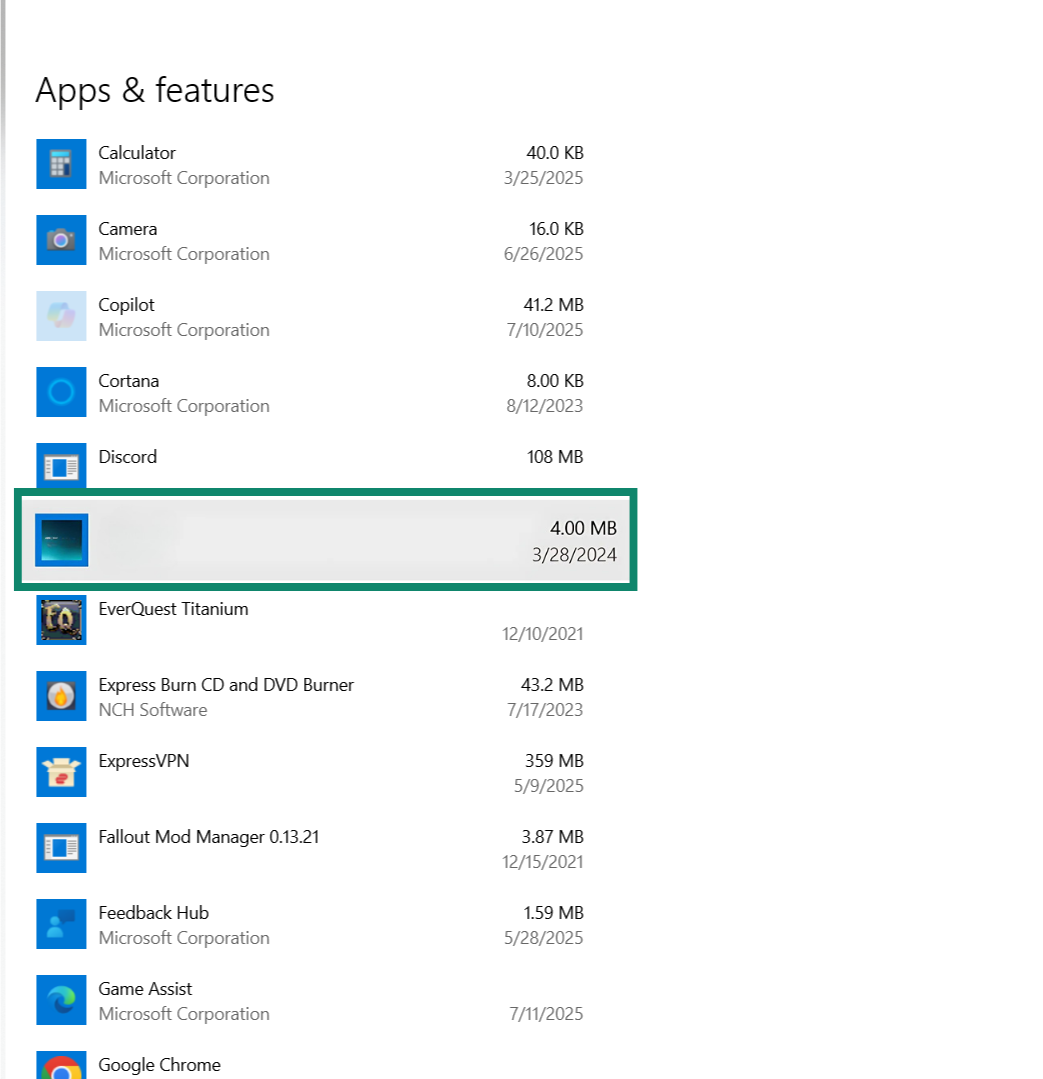
- To remove an app, click the three-dot icon (Windows 11) or right-click the app (Windows 10), then select Uninstall. Follow any on-screen prompts to complete the removal.
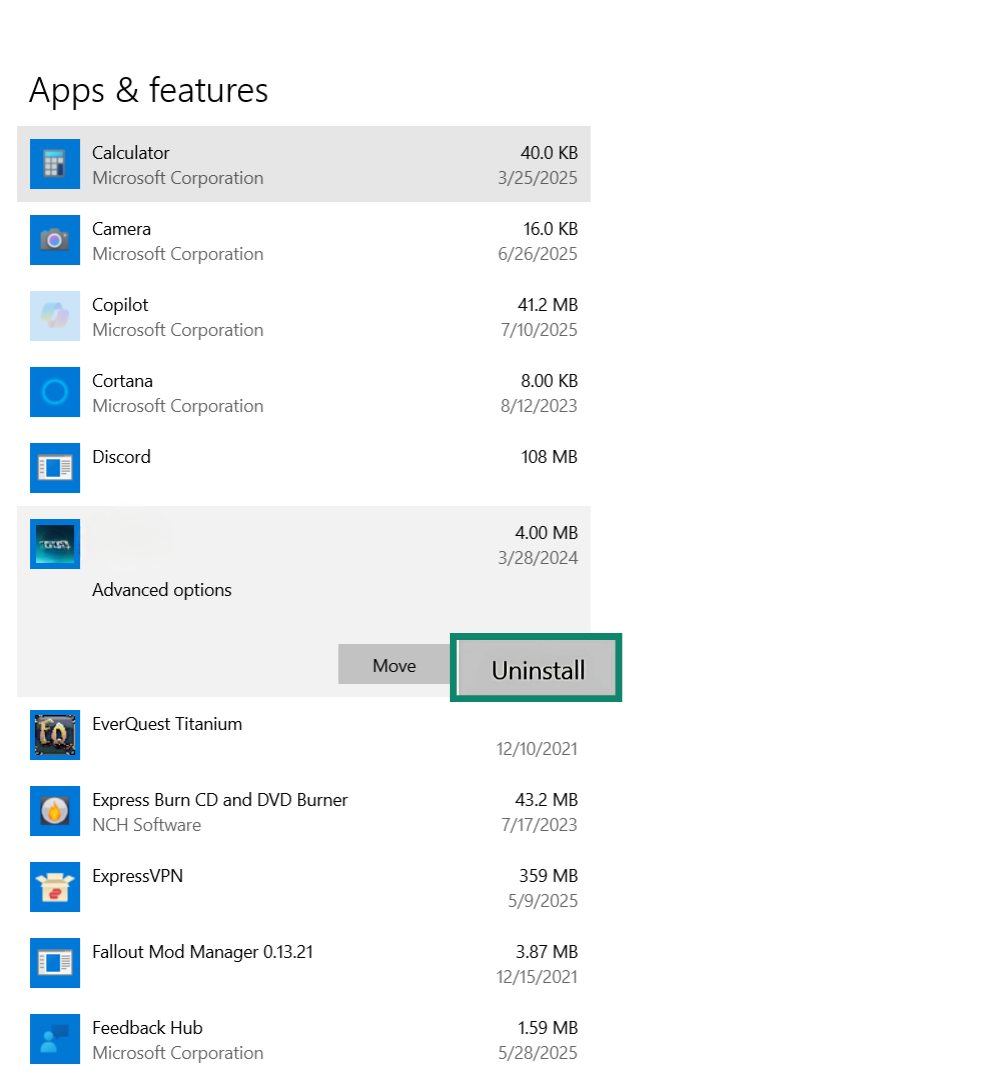
- For stubborn apps, try right-clicking the Start button and choose Windows PowerShell (Admin). Run: Get-AppxPackage | Select Name, PackageFullName. Then, remove unwanted apps using Get-AppxPackage *packagename* | Remove-AppxPackage. Important note: Don’t remove core system packages unless you're sure of what they do.
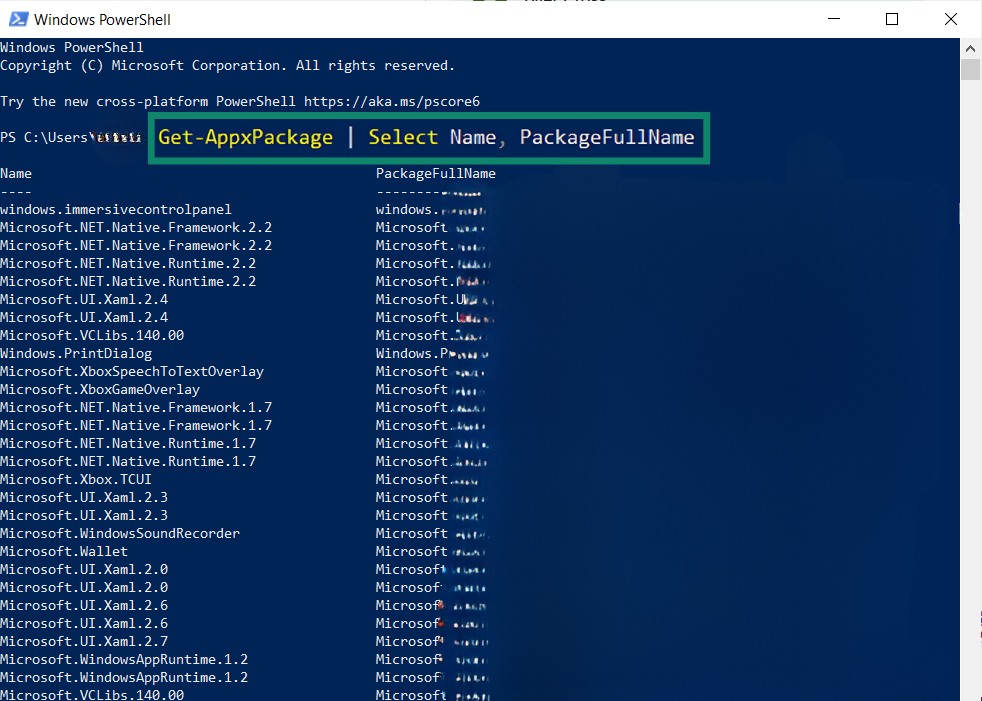
- To disable unnecessary startup apps, press Ctrl + Shift + Esc to open your Task Manager, then go to the Startup tab. Right-click and disable any apps you don’t want running at startup.
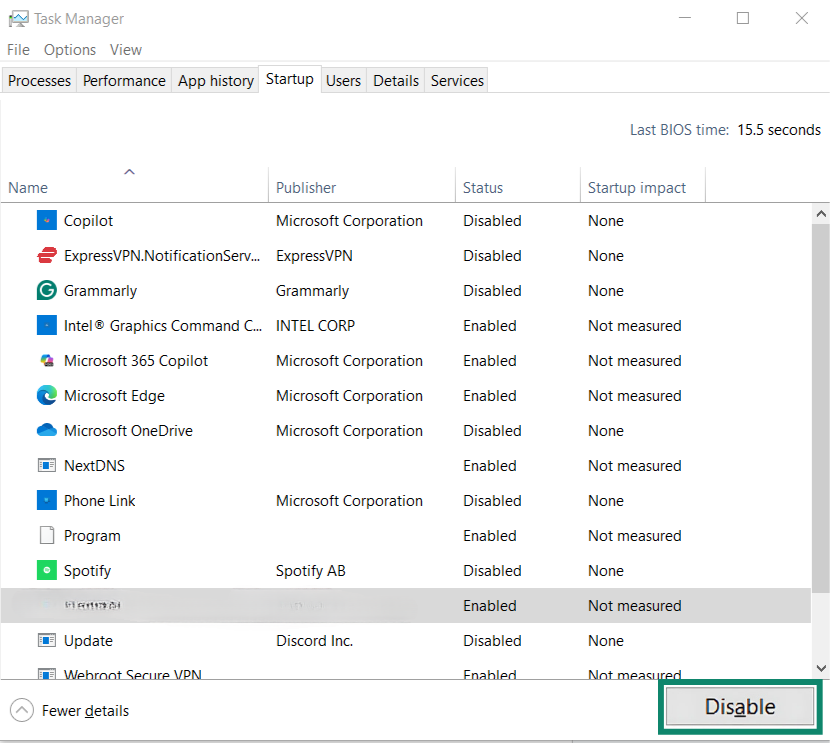
- You can also try a third-party removal tool like PC Decrapifier, which offers batch uninstall options and highlights hidden bloatware. Make sure that you back up your data before using tools like this, just in case you need to restore your PC to a previous state.
- Finally, reboot your PC to apply your changes. Then, check if your performance, startup time, or background activity improves.
- Open Settings and locate Installed apps (Windows 11) or Apps & features (Windows 10).
Remove bloatware from macOS
Here’s how you can remove bloatware from macOS:
- Click Finder, then select Applications from the sidebar. This will show you all installed apps, including Apple defaults and third-party software.
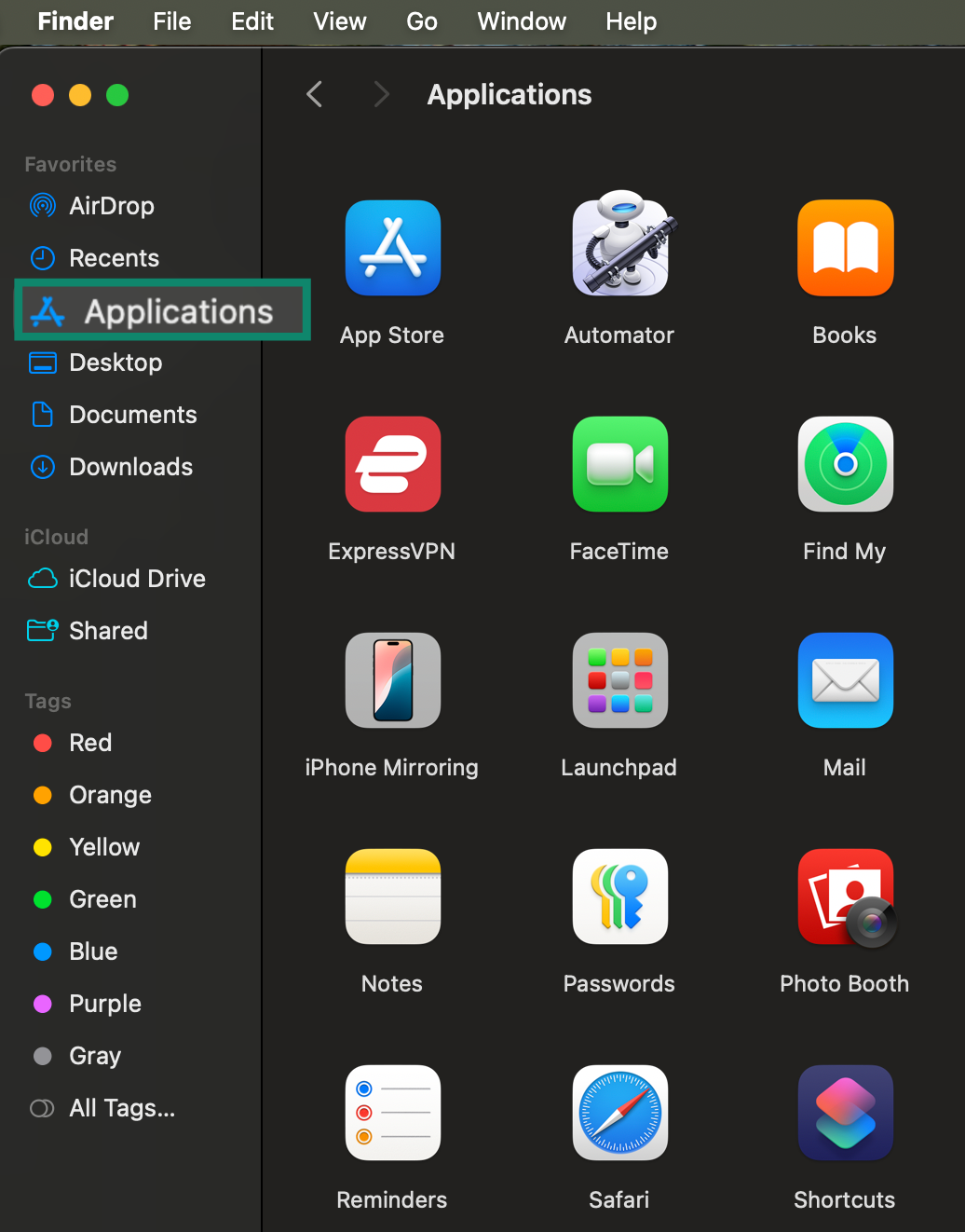
- Look for apps that you don’t recognize or use, especially trial software, manufacturer bundles, or duplicate apps. Before deleting something that you don’t recognize, research it to make sure it’s not a vital component of your Mac.
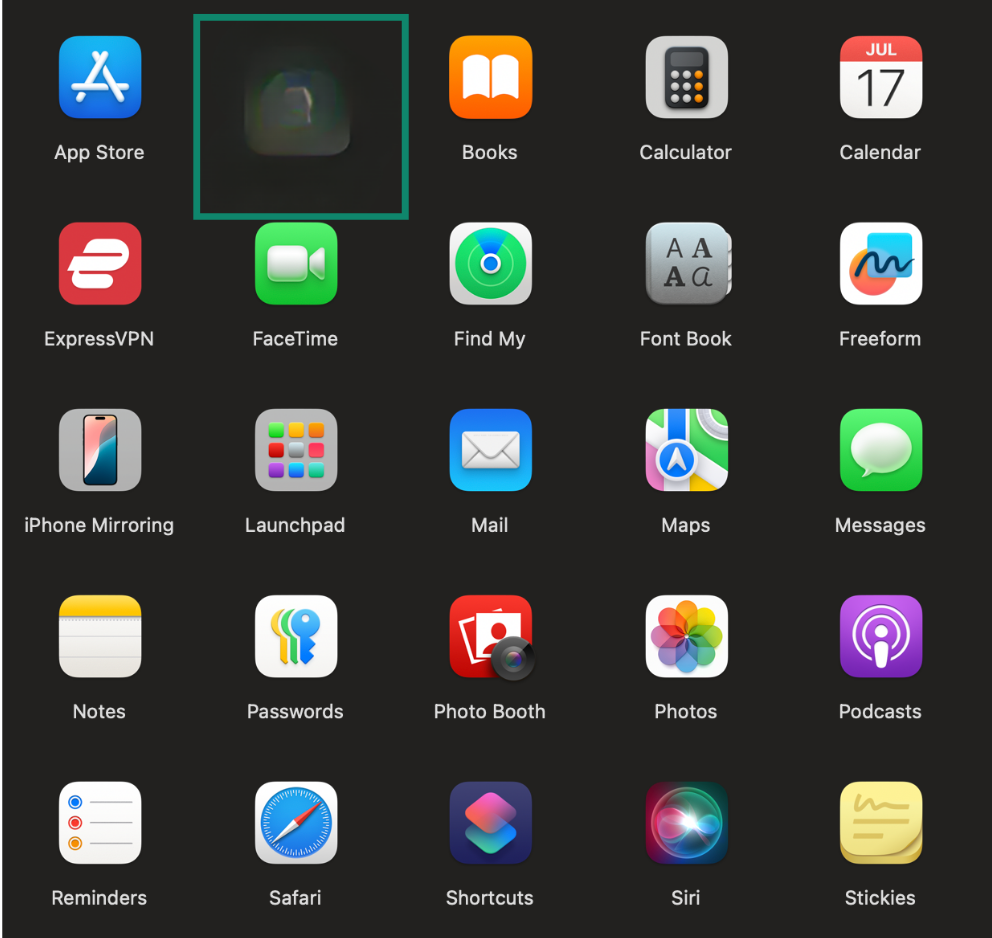
- Drag unwanted apps to the Trash, or right-click and choose Move to Trash. Some apps may require your admin password to delete.
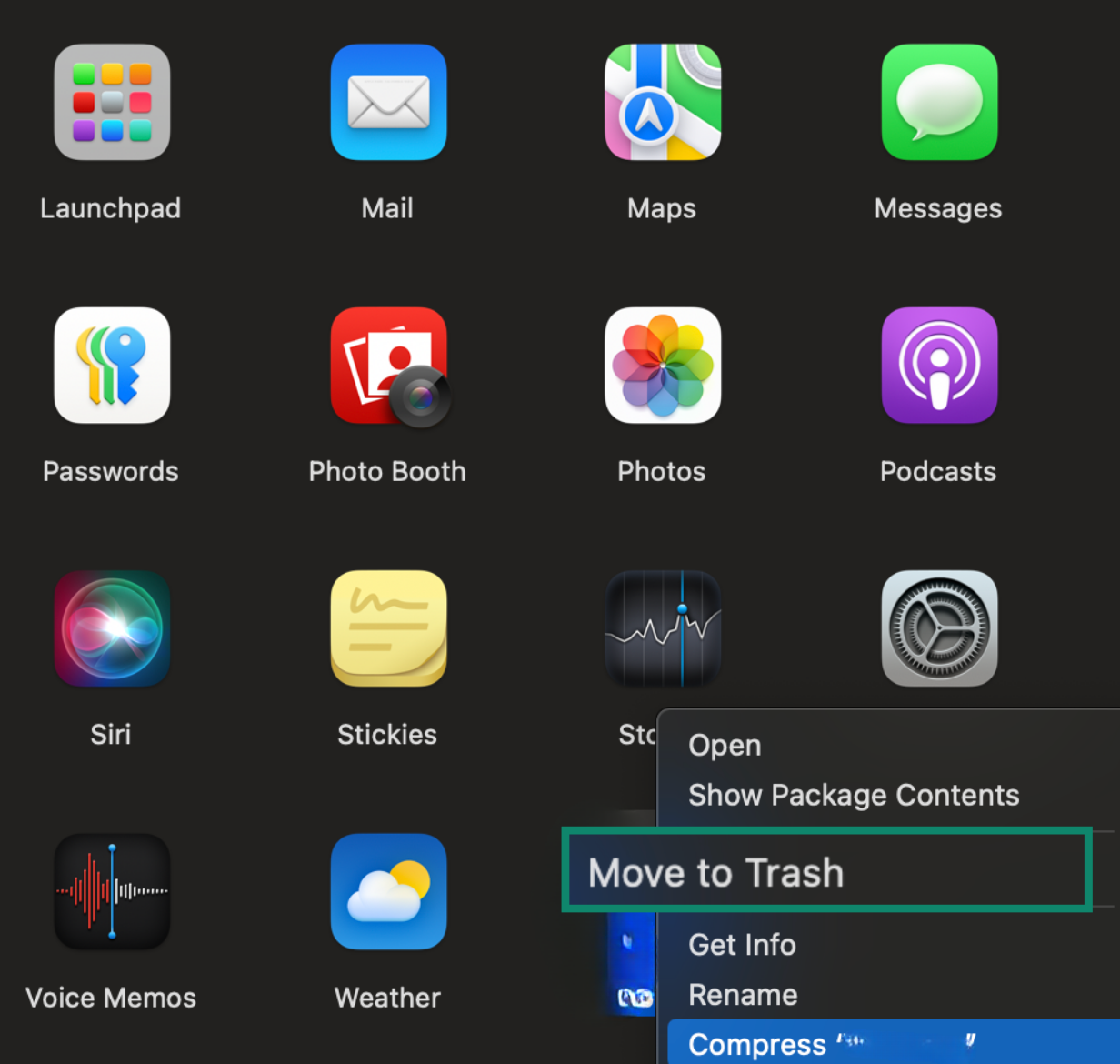
- To stop unnecessary apps from launching on startup, go to System Settings, then General, and choose Login Items & Extensions. Remove any apps that auto-launch on startup but aren’t needed.
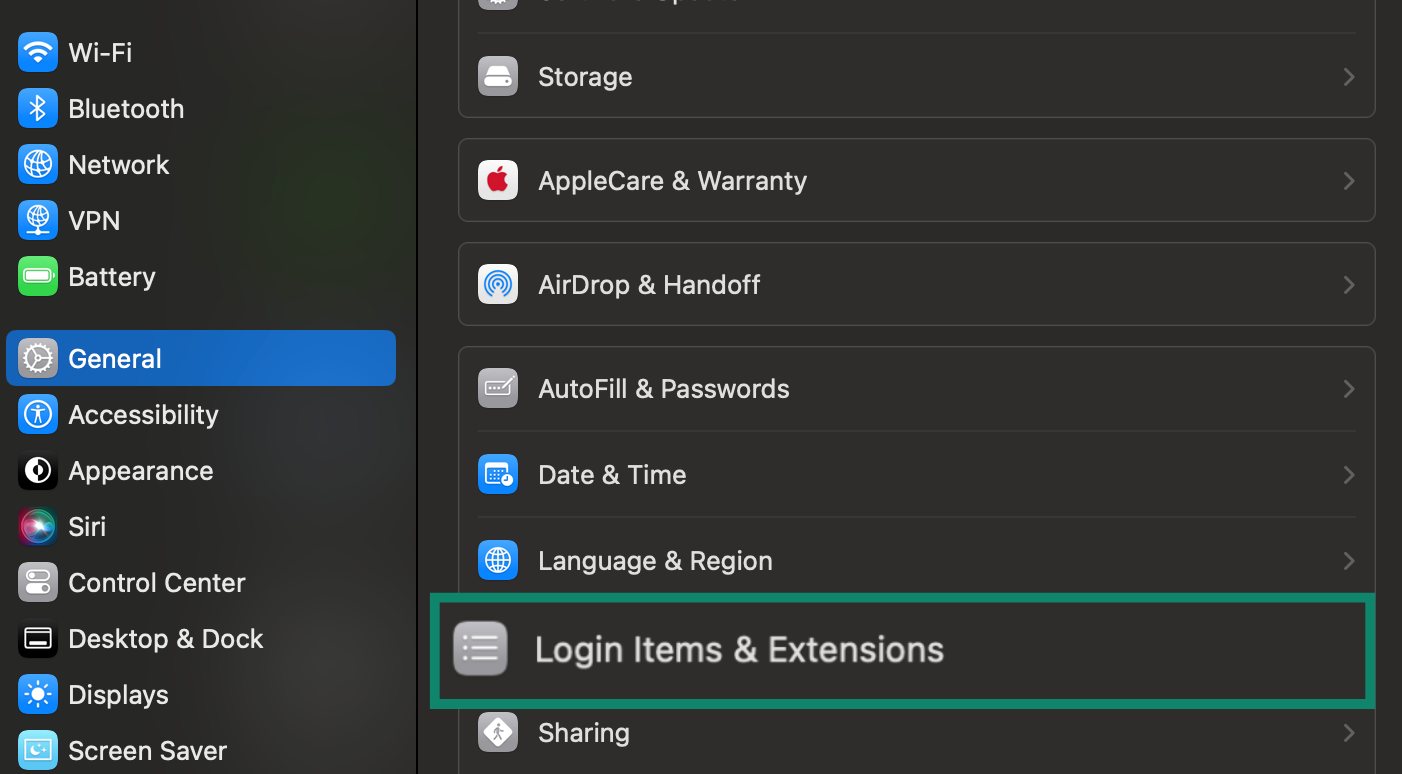
- Reboot to finalize changes and free up any memory previously used by background bloatware processes.
Remove bloatware from Android devices
Removing bloatware from an Android is a simple but effective way of improving security and performance. Here’s how you can do it.
- Swipe up from the home screen to view all installed apps. This shows both downloaded apps and pre-installed system software.
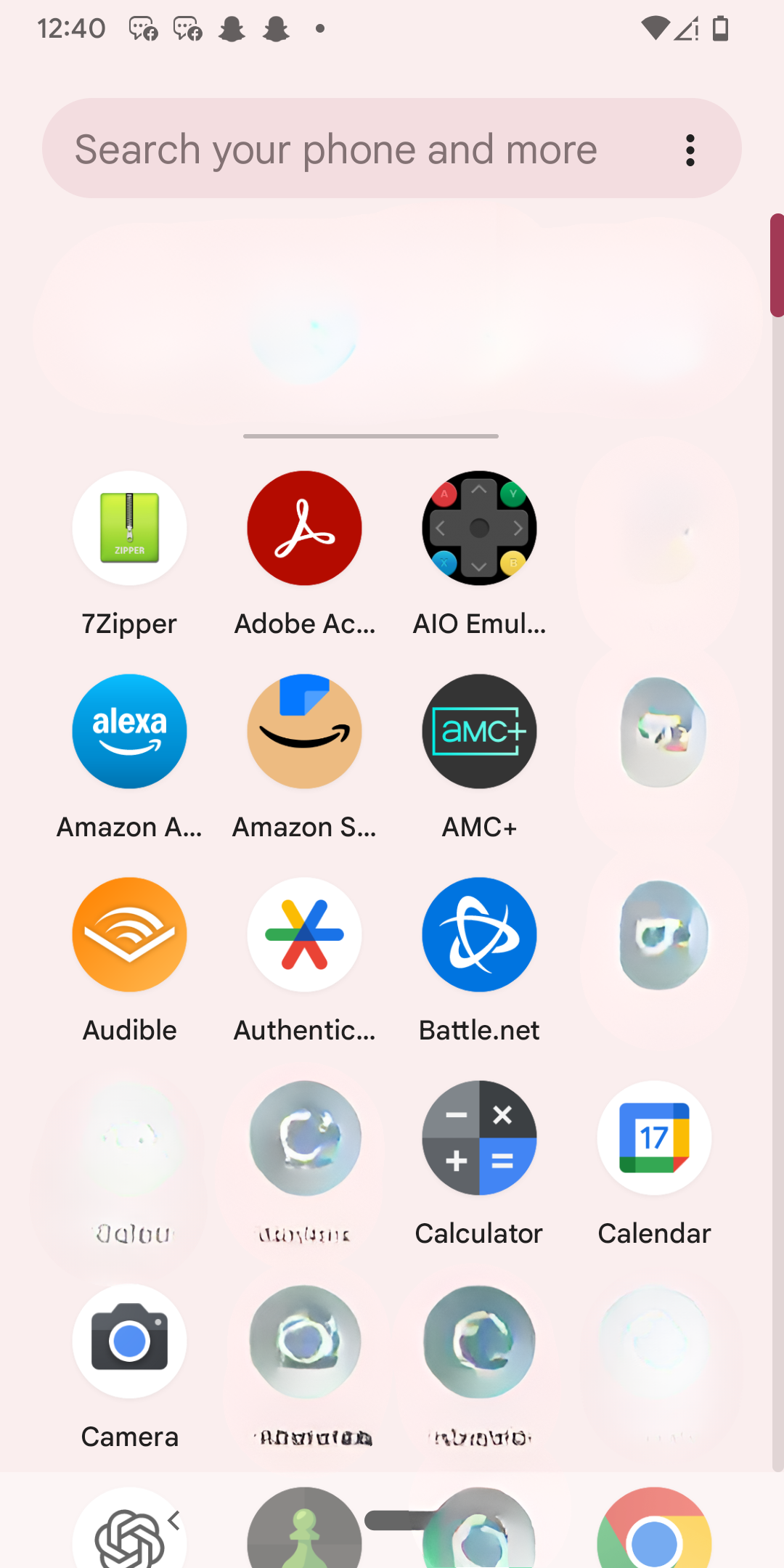
- Look for manufacturer-branded tools, duplicate apps, carrier services, or anything that you don’t remember installing.
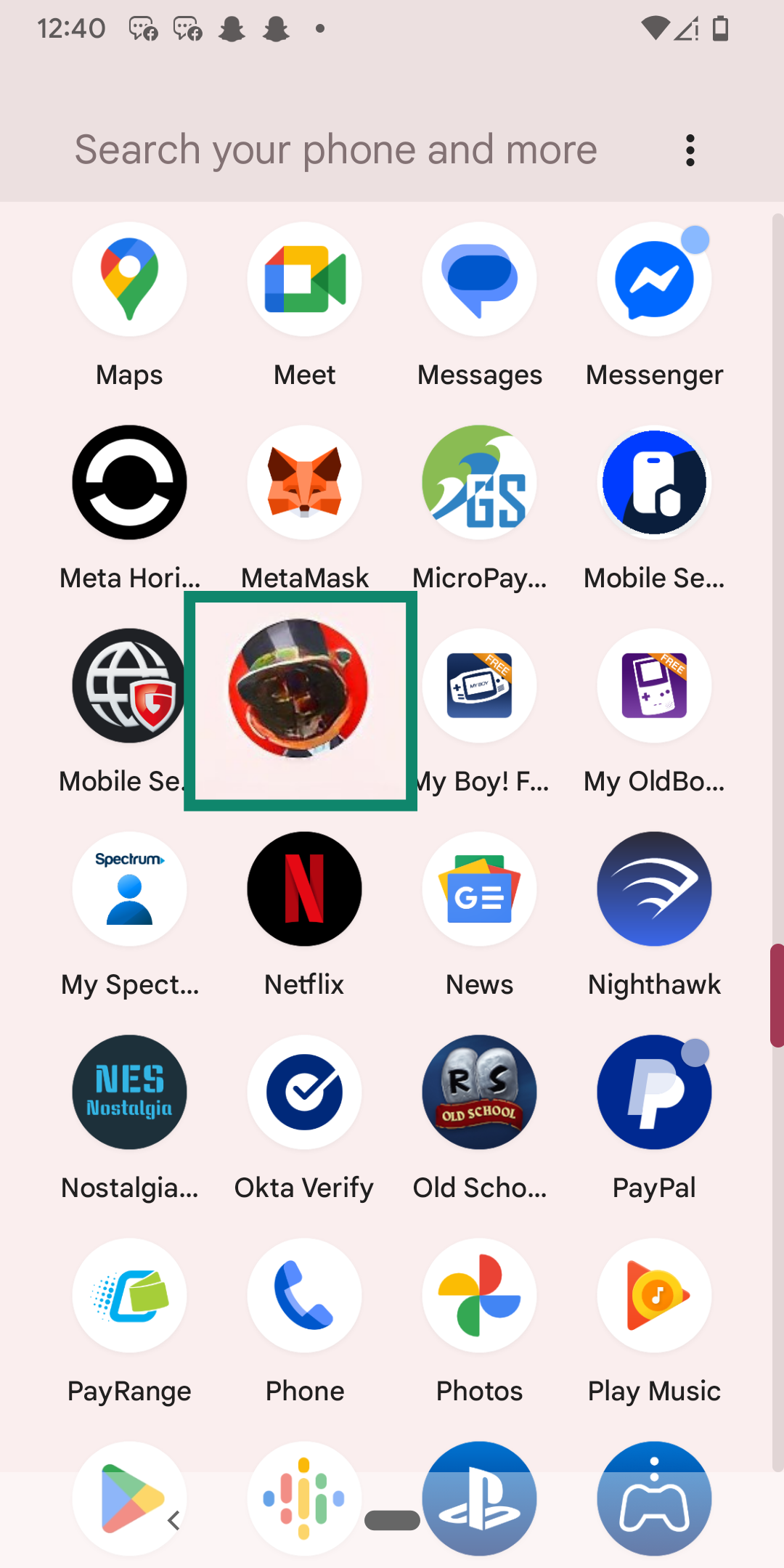
- Tap and hold the unwanted app icon, then choose Uninstall. If the uninstall option isn’t available, the app is likely system-protected. You’ll need to either disable it or use additional software.
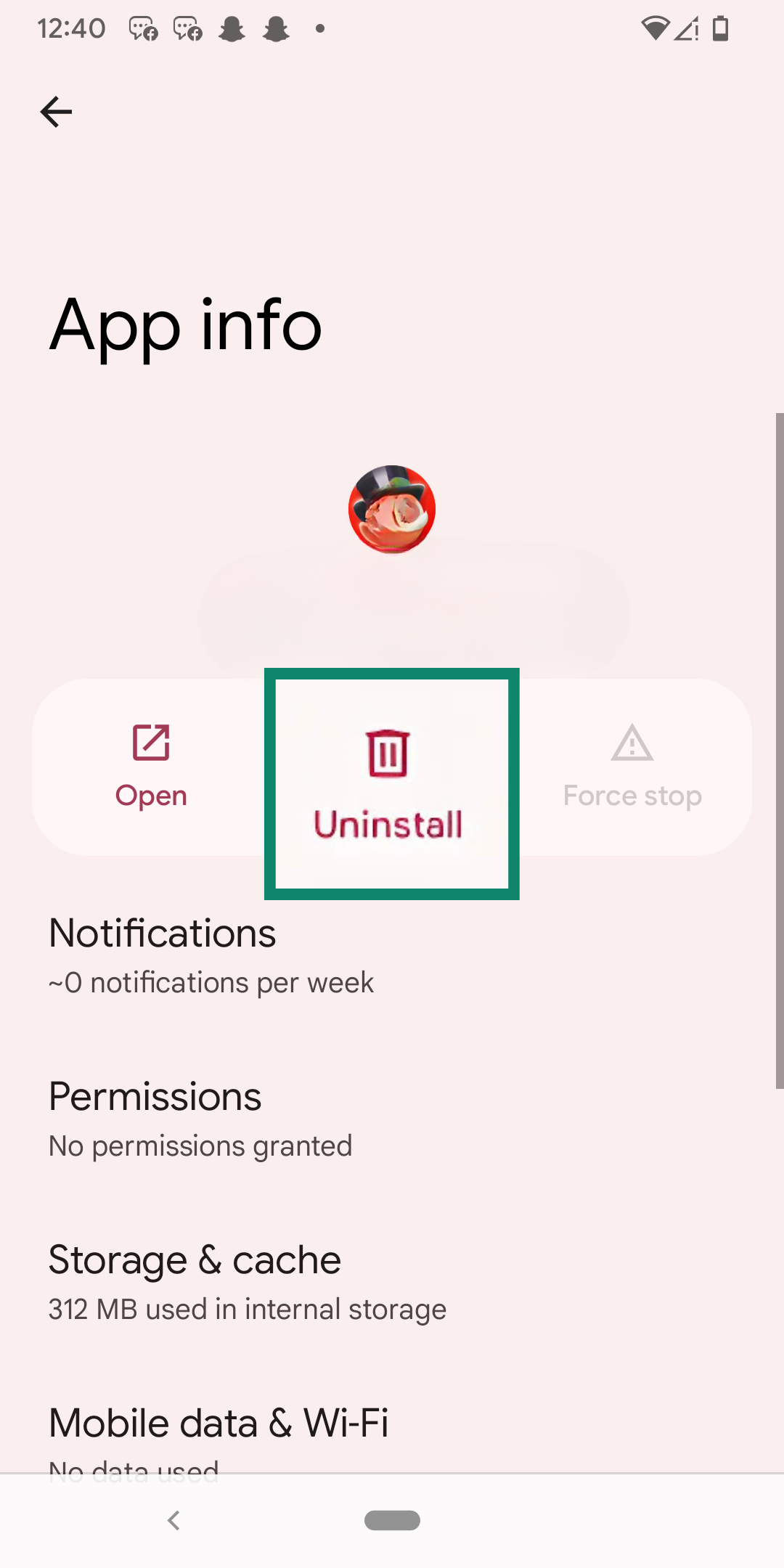
- To disable system apps, tap and hold the app, select App info, then tap Disable or Pause app. This hides the app and prevents it from running, though it won’t free up storage. It’s also possible that automatic updates will turn this app back on in the future, so occasionally double-check apps that you disabled.
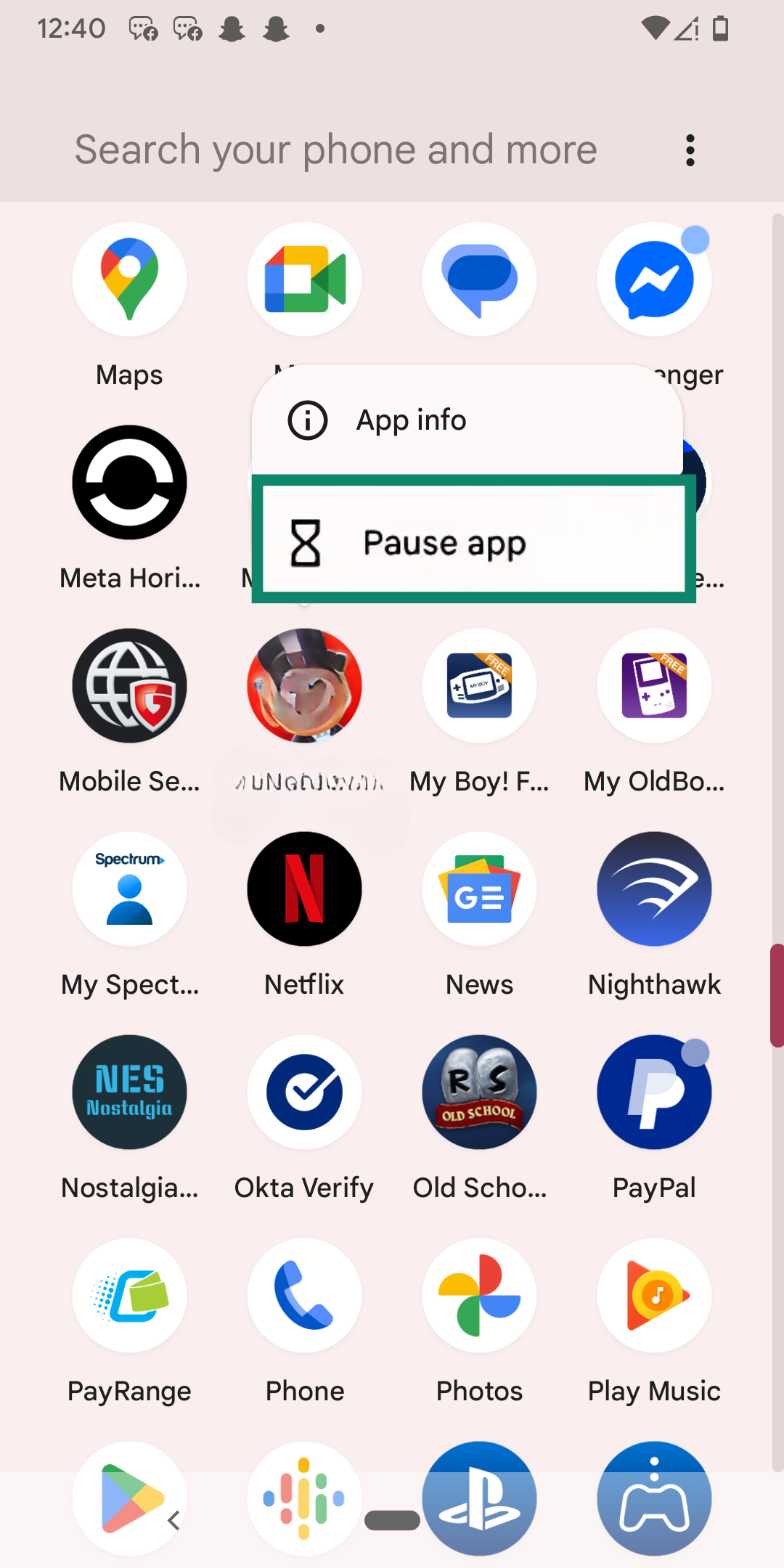
- You can try Android Debug Bridge (ADB) for full removal of stubborn apps. Install it on your computer and enable USB debugging on your phone.
- Apps like Universal Android Debloater (UAD) provide an interface for ADB commands. This makes it easier to remove pre-installed apps from your phone, but it should be used with caution, because these tools let you change core system functions that could potentially brick your phone.
- Restart your phone to apply changes and confirm that unwanted apps are disabled or removed.
Remove or disable bloatware on iOS
iOS is generally safer than Android, but it can be harder to remove bloatware due to the lack of readily available debloating tools. Here are the easiest ways to remove bloatware from your iOS device.
- Swipe through your home screens or open Settings, then General, and finally iPhone Storage to see a list of installed apps sorted by size and usage. Look for apps that you don’t use, including duplicates or unknown software.
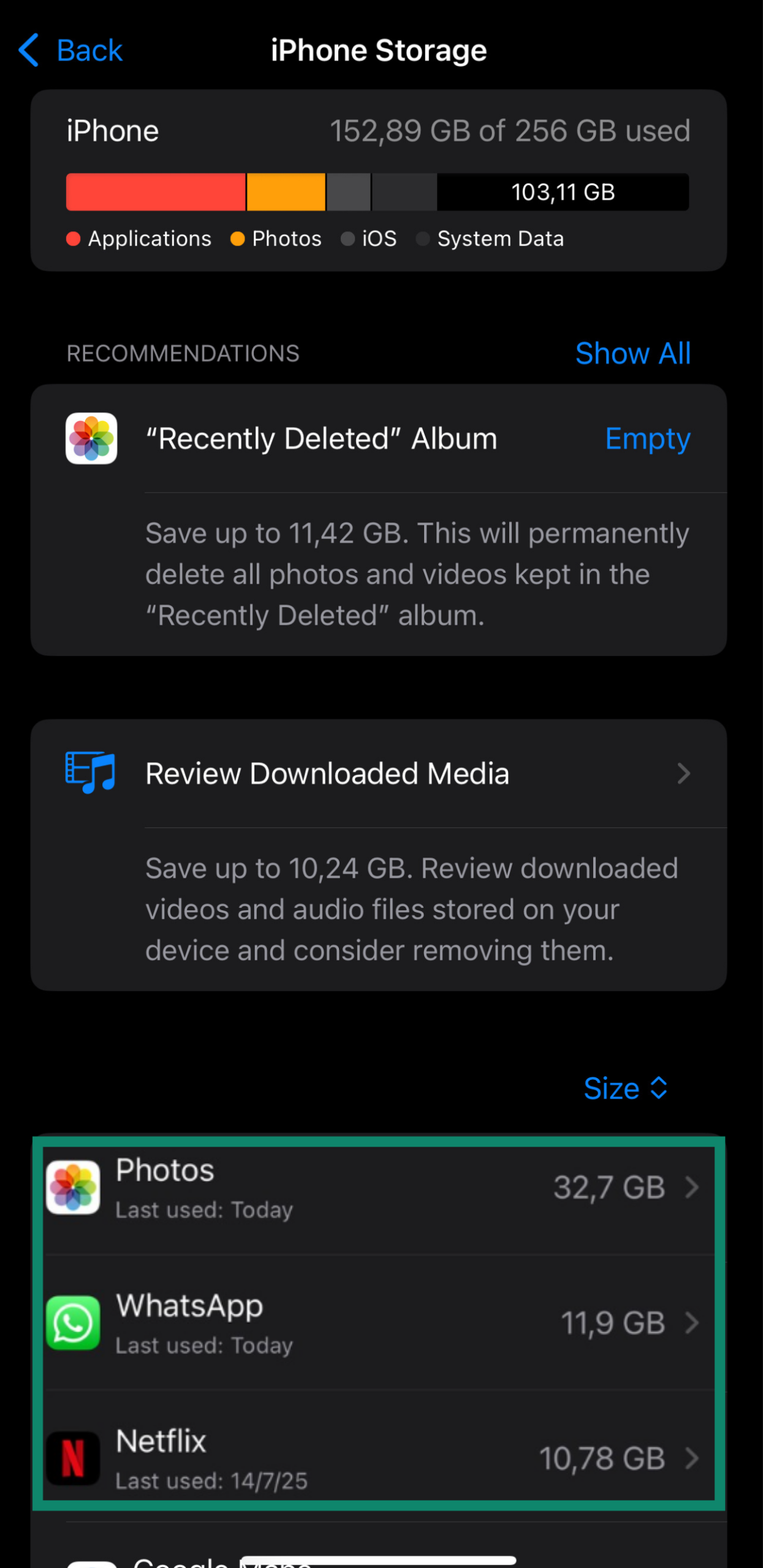
- Tap and hold any unwanted app icon, select Remove App, then Delete App.
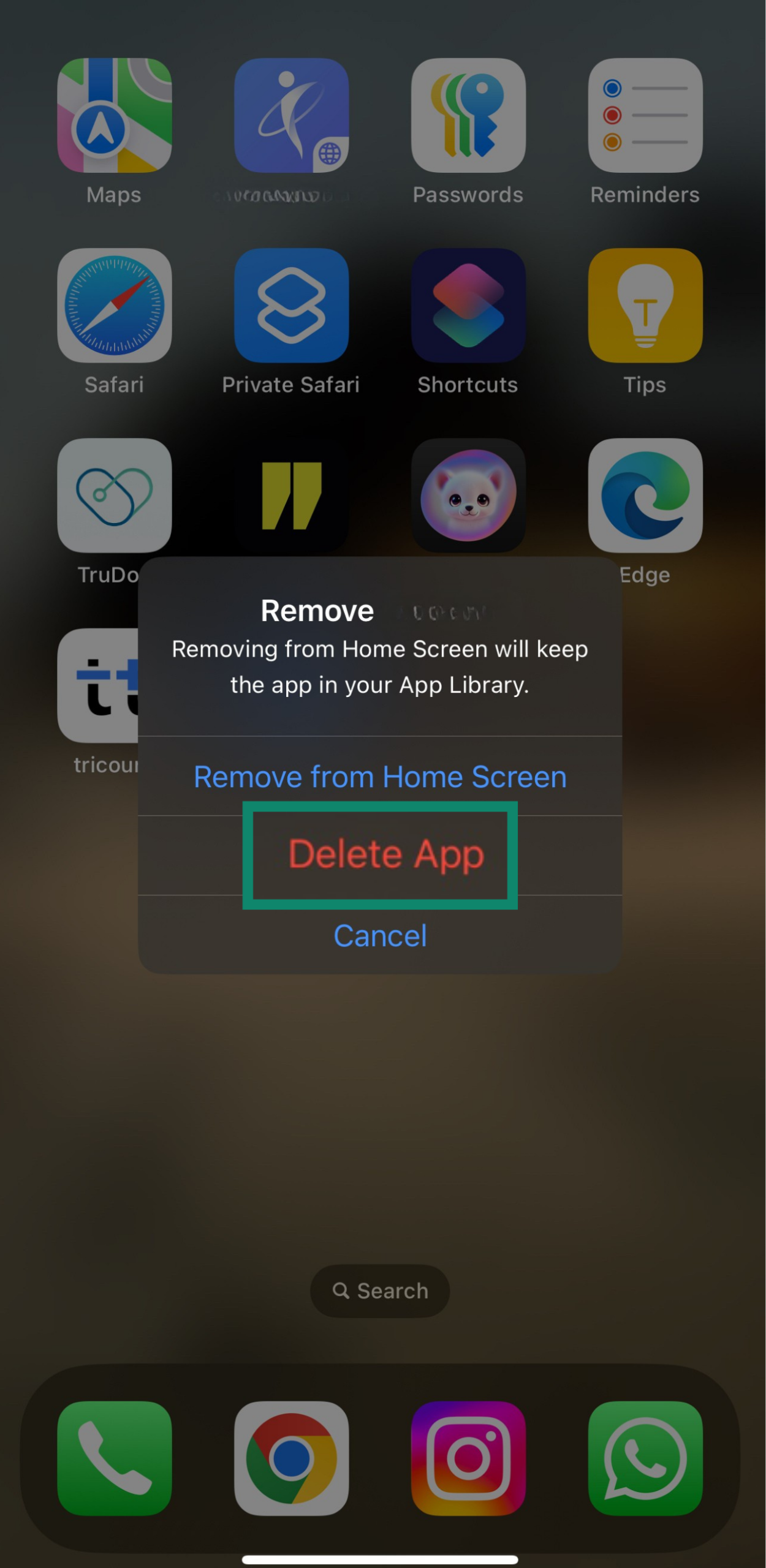
- To offload infrequently used apps, go to iPhone Storage, tap any app, and select Offload App. This removes the app but keeps its data in case you reinstall it later.
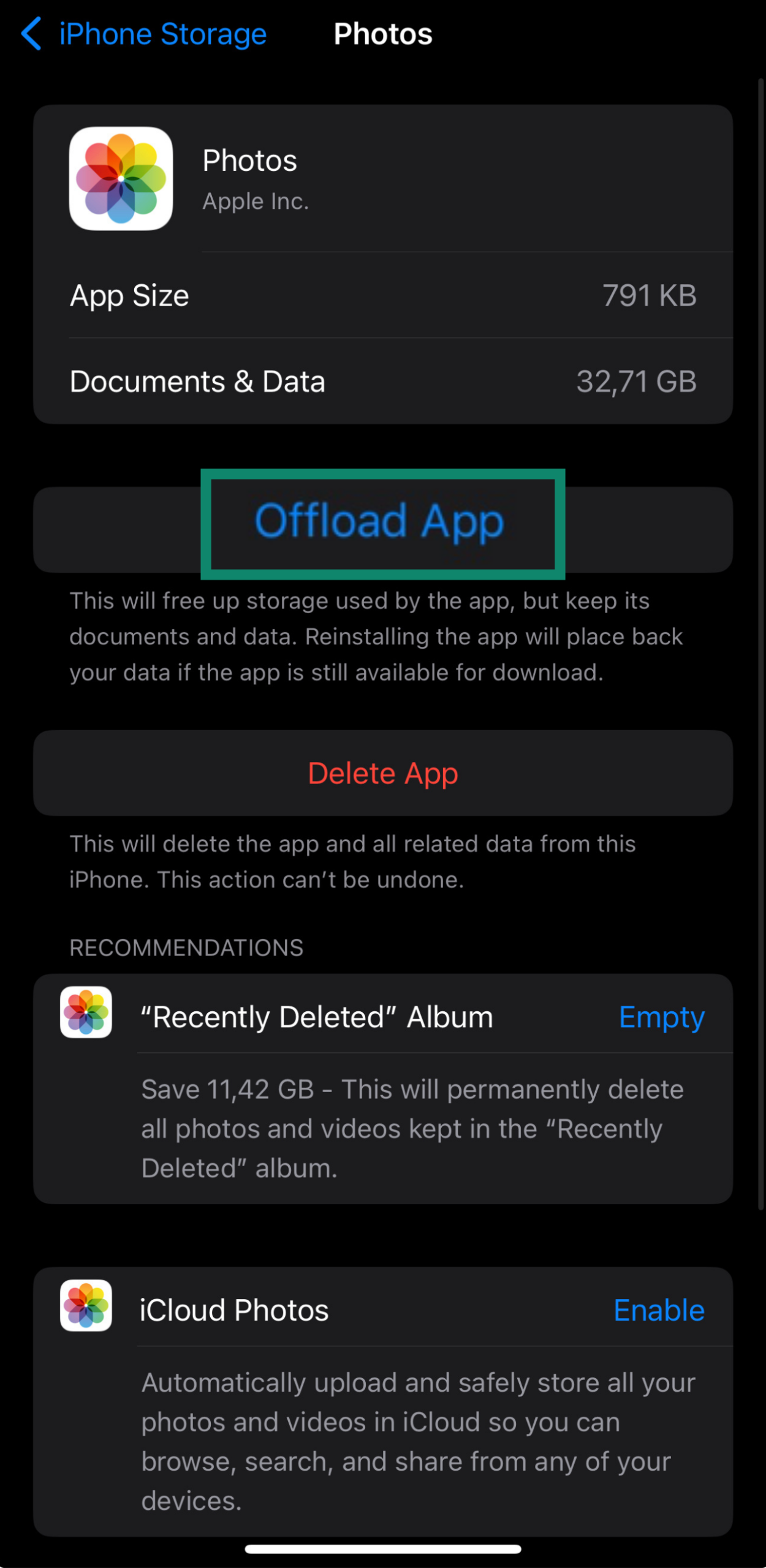
- To turn off access for apps you don’t use frequently, go to Settings, then General, and finally Background App Refresh. This reduces background drain from built-in apps but doesn’t completely remove them from your phone.
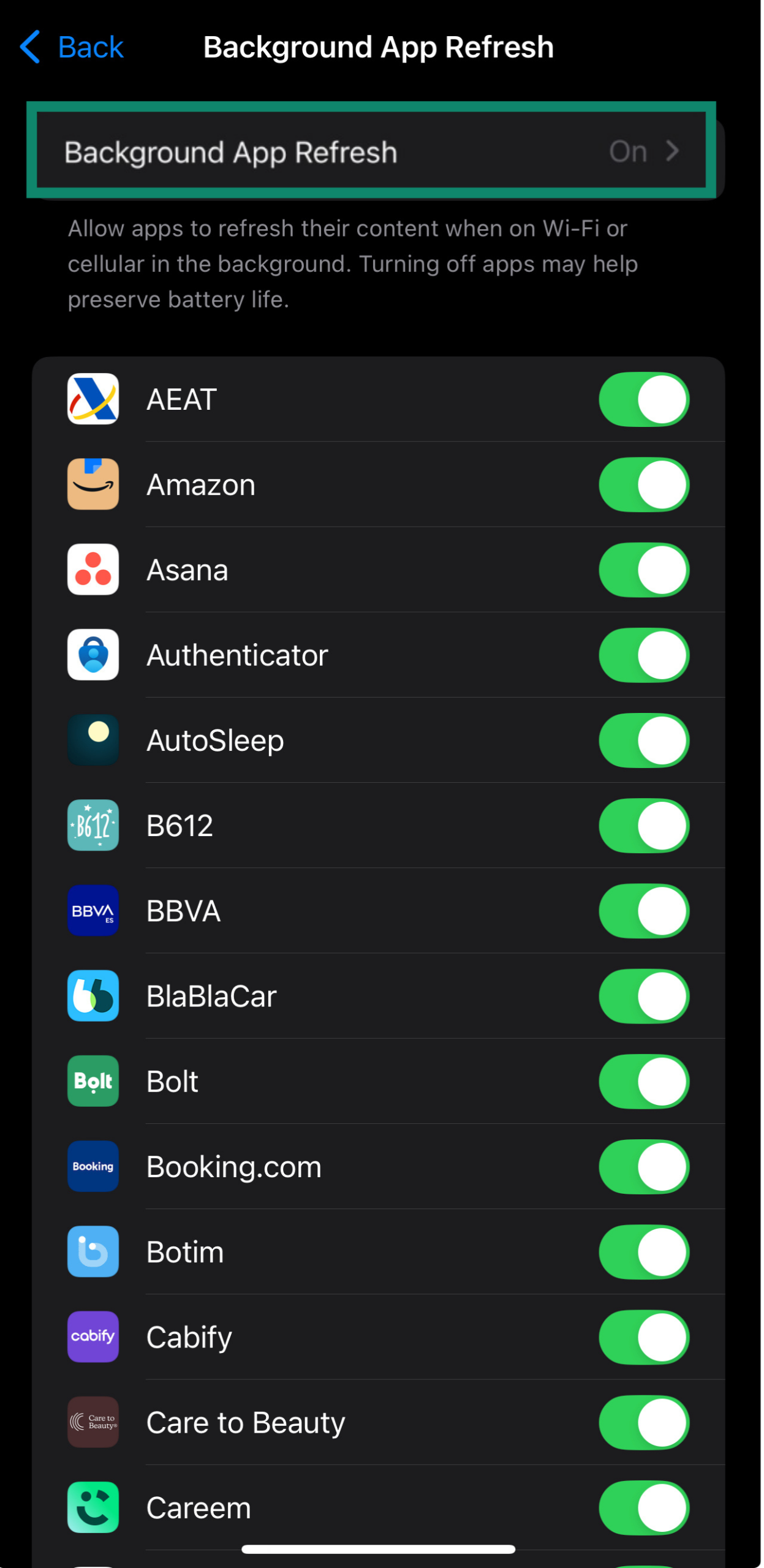
- Navigate to Settings, then Notifications. Disable alerts from any app that you don’t want to interrupt you. This won’t remove the app, but it will prevent it from being intrusive.
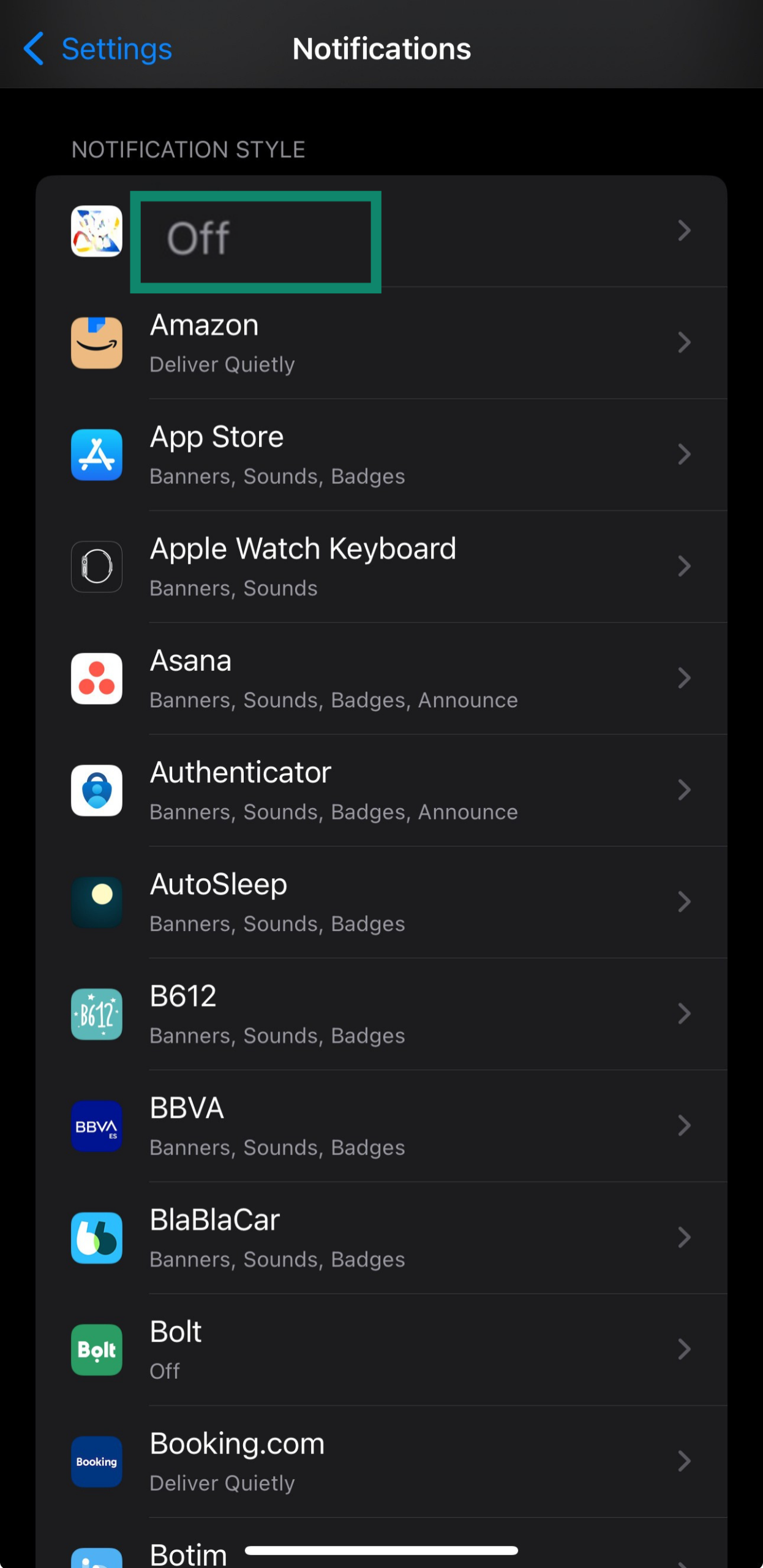
- Note that many pre-installed Apple apps (like Messages, Safari, or Photos) can’t be removed. New iOS versions allow you to uninstall some preloaded software, like Stocks, but this doesn’t apply to every app on your system.
- Restart your iPhone to finalize any changes and clear any cached activity from offloaded or deleted apps.
How to choose a bloatware removal tool
Dozens of apps claim to clean your device, but not all of them are reliable or secure. A good bloatware removal tool should give you control without compromising your privacy or system performance. Here are some tips for choosing one:
- Look for transparency: Reputable tools will clearly list what they’re removing and why, so you stay in control of the process. If your tool isn’t transparent, both in its privacy policy and in what it’s getting rid of, don’t even consider using it.
- Seek out system-level access: You need tools with system-level access because removing bloatware often requires elevated privileges or root-level interactions. Many bloatware apps come preloaded on your phone, making them much harder to remove.
- Check for backup options: You should check for backup options, because you may need to undo changes if something critical is removed.
- Opt for minimal background use: A removal tool shouldn’t become another always-running app that drains resources. Make sure yours has minimal background usage and won’t waste resources.
- Compare community feedback: Make sure you look through user or community reviews to ensure your tool is capable of getting the job done. This can also help you weed out potentially dangerous bloatware tools.
- Verify device compatibility: Some tools only work with certain brands, OS versions, or rooted devices.
How to prevent bloatware
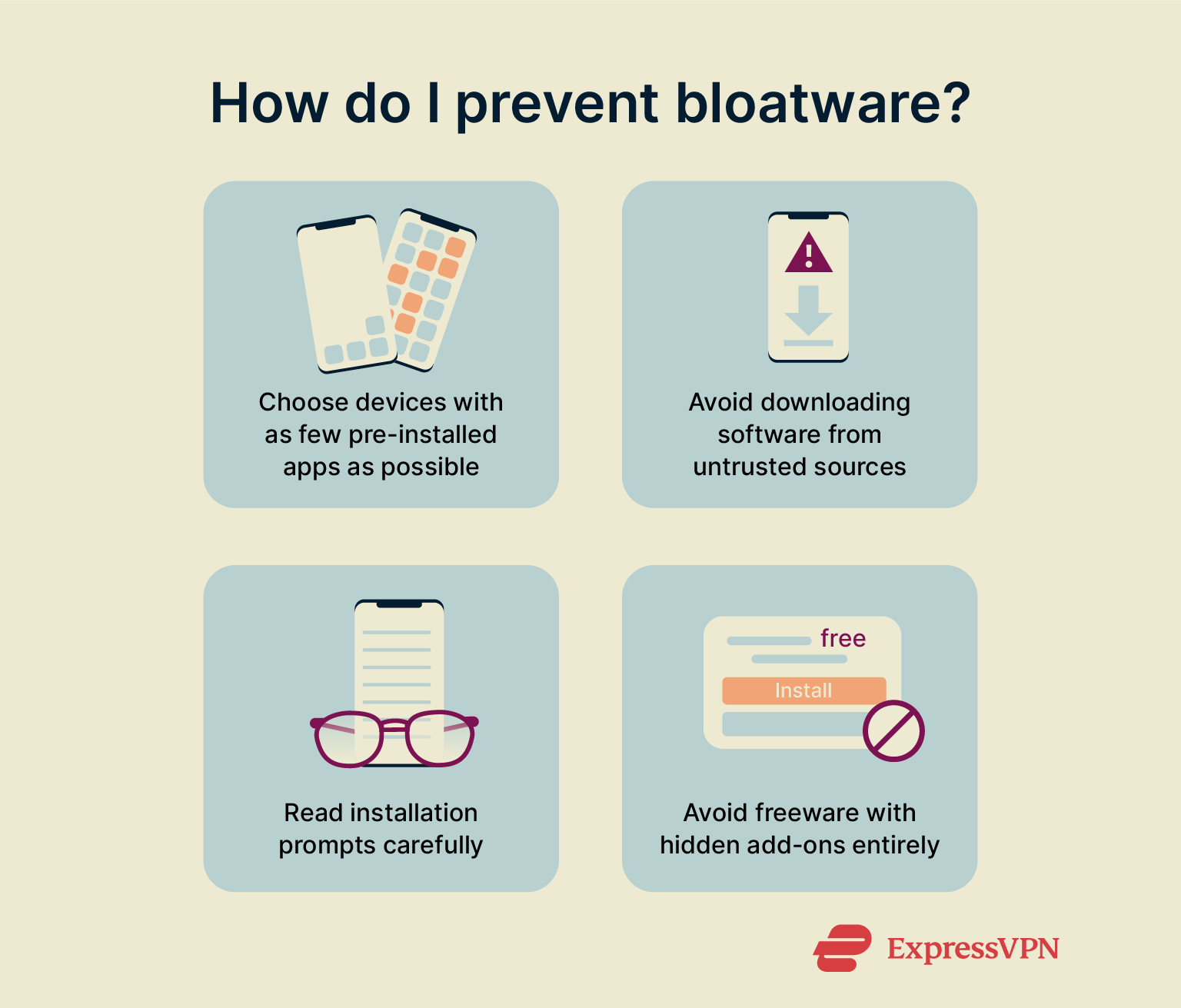
Choose devices with minimal pre-installed apps
One of the most effective ways to avoid bloatware is to select devices that prioritize clean software environments. Unlocked Android phones like the Google Pixel typically come with minimal preloaded apps, as do certain business-class laptops like Microsoft Surface.
Avoid carrier-branded phones or consumer-grade laptops, particularly models offered by a specific carrier. Before buying a device, make sure that it’s considered a “clean” or “pure” model. You can typically find these by buying right from the manufacturer, instead of a retailer or carrier.
Download software only from trusted sources
Typically, extreme bloatware issues come when you install untrustworthy software from unverified or unofficial websites. While preloaded apps can also be bloatware, they’re almost always safe apps that don’t put excessive strain on your device. However, untrustworthy apps may contain more aggressive and resource-consuming bloatware.
These unofficial sources often bundle legitimate tools with adware, spyware, or system-modifying bloatware. Even reputable software becomes a threat when repackaged by a malicious distributor.
When possible, you should always get apps directly from the official developer or through official app stores. Avoid third-party APK hosting sites or freeware directories unless you're absolutely certain they’re safe.
Read installation prompts carefully
During software installation, most people simply click “Next” or “Agree” without reviewing each screen. Unfortunately, this is often how bloatware finds its way onto your device. Vendors commonly bundle extra programs in the installation process that you’d only notice if you paid careful attention.
To avoid this, always pay attention to your downloads; for the most part, freeware will include a pop-up or menu with the bundle offer, and you can typically turn the added downloads off. Note that even popular apps sometimes partner with advertisers or data firms, offering optional installations that default to the “Yes” option.
Finally, make sure you read the privacy policy for each app you install. This informs you of any suspicious company policies that may threaten your privacy.
Avoid “freeware” with hidden add-ons
Freeware will typically try to bundle in extra software that you didn’t ask for, including extra apps, system changes, or intrusive adware disguised as a legitimate service. This helps those “free” tools generate profit for the developer, at the expense of your privacy.
These add-ons can also alter your browser, display ads, collect data, or run in the background without permission. In general, you should avoid freeware unless it comes from a trusted and transparent developer.
Can you buy a device without bloatware?
It’s possible, but uncommon. Most popular devices come with at least some form of pre-installed software, either from the manufacturer, carrier, or third-party partners. However, a few brands offer cleaner devices. These are typically purchased from the manufacturer or are business-grade products.
Bloat-free PCs and Android phones
You have a few options when it comes to relatively bloat-free PCs and phones, but keep in mind that there will almost always be some degree of bloatware.
On the PC side, some modern versions of Windows have built-in features to remove bloatware. Additionally, PCs like the Microsoft Surface or Lenovo ThinkPad (when configured properly) generally run Windows with minimal pre-installed software. You could also order a Windows device without a pre-installed OS and install the software yourself from the Microsoft website.
For Android phones, Google’s Pixel devices run stock Android without carrier overlays or third-party apps. Motorola and Nokia (Android One models) also use a minimal number of preloads. In general, avoid carrier-branded devices to minimize the bloatware you’re forced to install.
Overall, while some pre-installed apps can be disabled, true bloat-free devices are rare and are often positioned as business-class, developer-focused, or unlocked units without carrier influence.
Tips for buying cleaner devices
There are a few things to keep in mind if you want a device with as little bloatware as possible.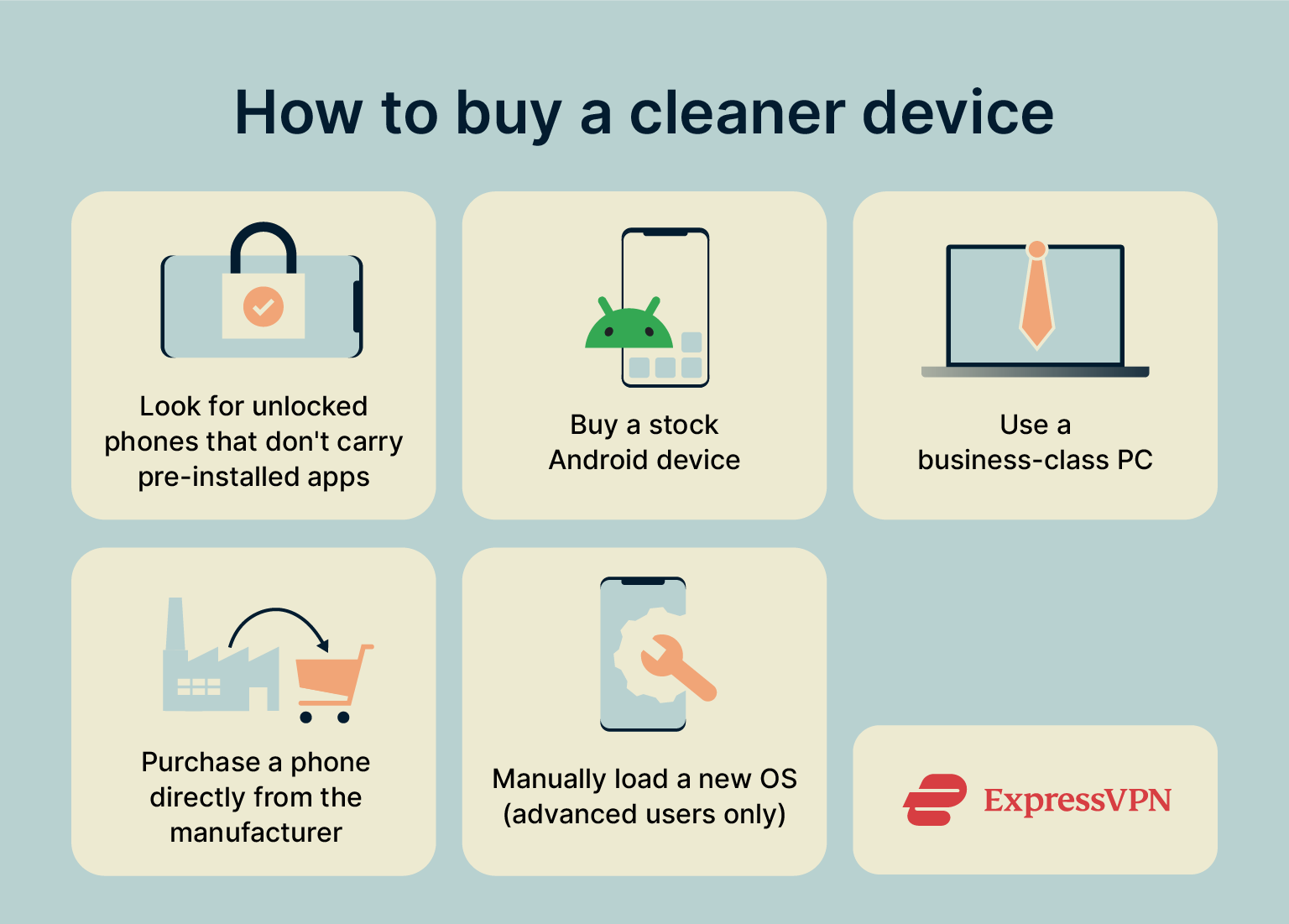
- Look for unlocked phones: You should look for unlocked phones because they’re less likely to include carrier apps or tracking tools.
- Use clean Android devices: Using stock Android devices helps avoid most bloatware. This is because a stock device comes with only the essential Google apps and no third-party bloat.
- Buy a business-class PC: Try using a business-class PC. These often ship with fewer pre-installed apps aimed at consumers. That said, business-class PCs can be expensive and may not be a viable option for all users.
- Find direct-from-manufacturer models: A direct-from-manufacturer model means that you purchased the device straight from the manufacturer, which prevents carriers or retailers from adding their own software to your device.
- Manually load a new OS: Loading a new OS, such as LineageOS, can completely remove bloatware. Depending on your phone model, some developer apps will remain, but a secure custom OS will remove your phone’s built-in apps. However, a custom OS may not be able to access key features of your phone, and this solution is only for advanced users. You could also manually load the same OS, Android for example, in a version that your carrier hasn’t interfered with.
FAQ: Common questions about bloatware
What is bloatware on Samsung devices?
Bloatware on Samsung devices refers to pre-installed apps that come bundled with the phone or tablet without the user's request. These apps may include Samsung-branded tools, carrier-specific services, third-party games, or promotional software.
While some users may find some of these services helpful and begin using them, many bloatware apps stay unused and constantly run in the background, draining your battery life and using up device storage.
Is bloatware dangerous?
While bloatware is not inherently malicious, there are privacy and security risks. Some apps request excessive permissions or collect user data without a clear justification. Others may receive infrequent updates, which leaves vulnerabilities unpatched.
Some pre-installed apps on lower-end devices from lesser-known brands have even been found to contain spyware or adware.
Why do manufacturers include bloatware?
Manufacturers include bloatware to generate revenue and create pre-established ecosystems on your phone. Companies regularly strike deals with developers, carriers, or advertisers to pre-install software as part of their overall business agreements.
For example, your phone may adopt brand-specific services, such as cloud storage or app stores. This is to encourage you to choose these apps over similar services. Carriers may also add their own tools for billing, voicemail, or support. To avoid this, you can purchase a device from the manufacturer directly or buy a clean model.
Can bloatware be permanently deleted?
Permanently deleting bloatware is possible, but it often requires complex steps. Most Android phones only allow users to disable pre-installed apps; this typically just hides them and doesn’t remove them entirely.
To fully uninstall bloatware, you’ll need to use third-party tools to root the device to gain full system access. You can also try sideloading a new OS onto your phone, but this can be even more complex than a removal tool. Both methods carry some risk and may void warranties or trigger security protections.
How do I know if an app is bloatware?
An app is typically considered bloatware if it comes pre-installed or bundled with other software and can’t be easily removed. Bloatware includes apps that you never installed yourself, unremovable apps that provide no helpful function, or apps that request unnecessary permissions.
It’s especially common for apps and brands to push their own services as unremovable apps. If an app can’t be uninstalled via normal settings and offers little benefit, it’s likely bloatware.
Take the first step to protect yourself online. Try ExpressVPN risk-free.
Get ExpressVPN


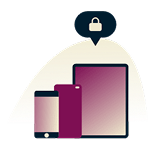
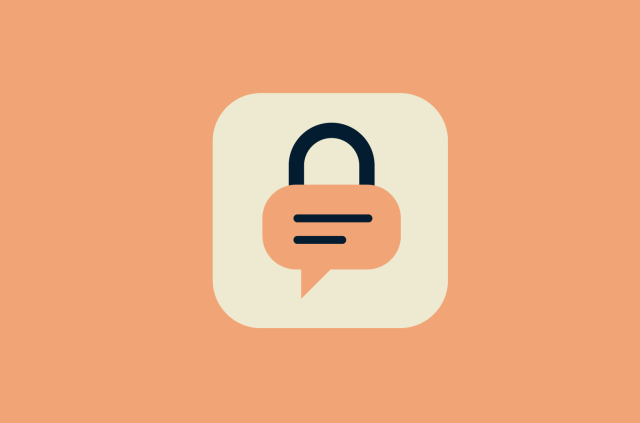
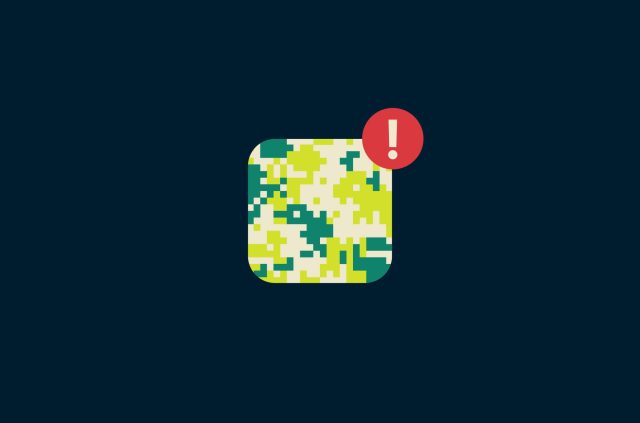
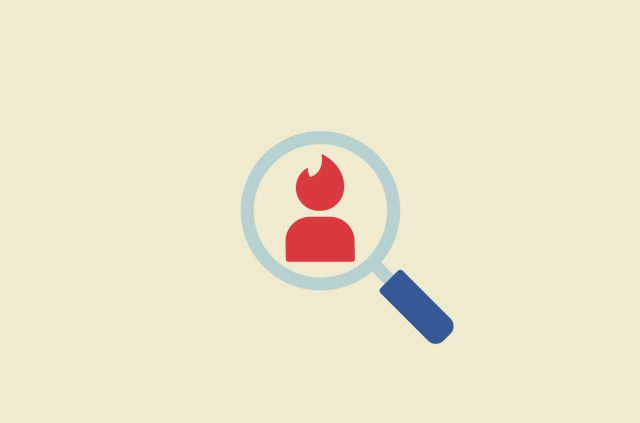
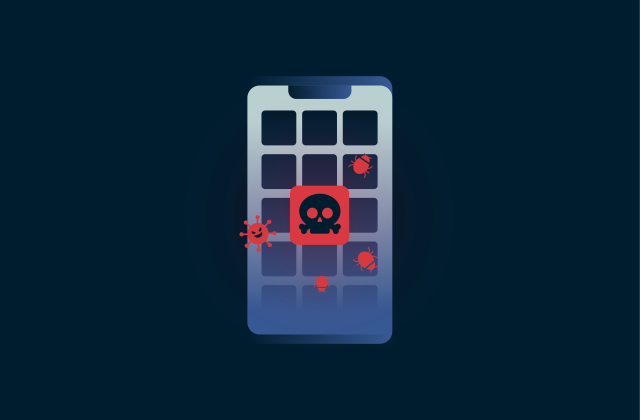

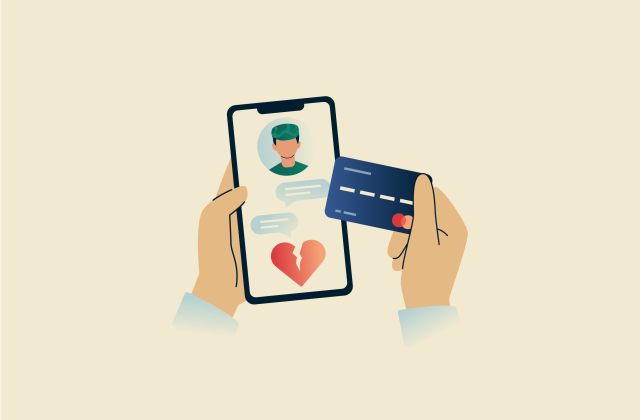
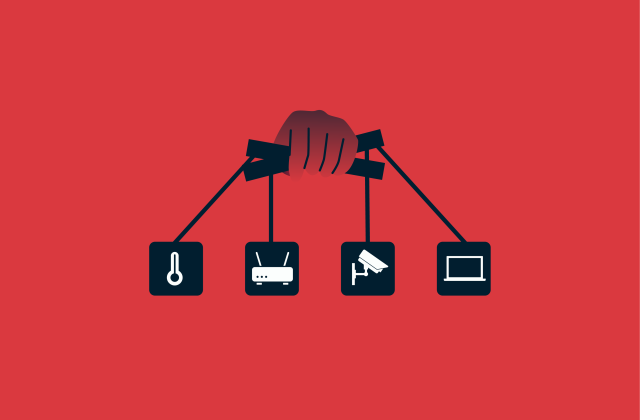

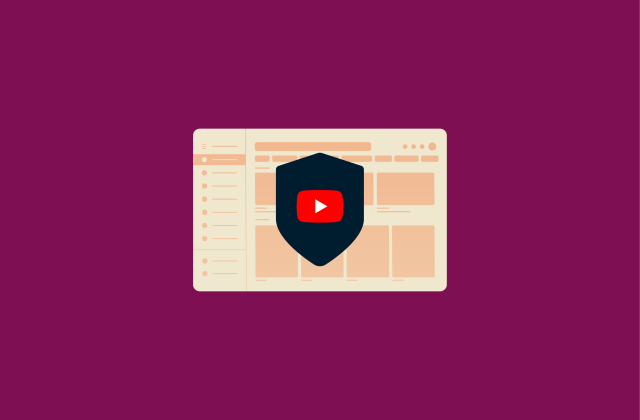

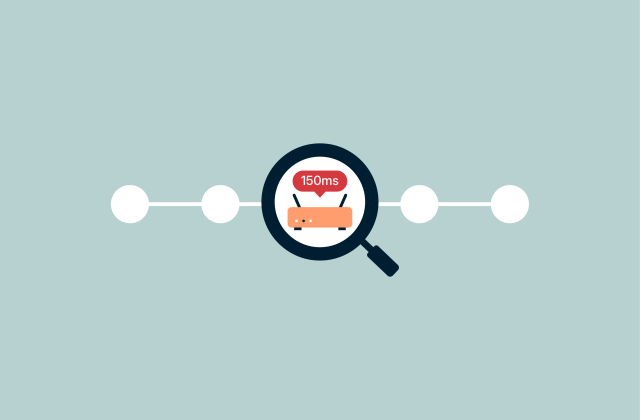





Comments
expressvpn is itself bloatware if you bought a HP