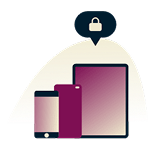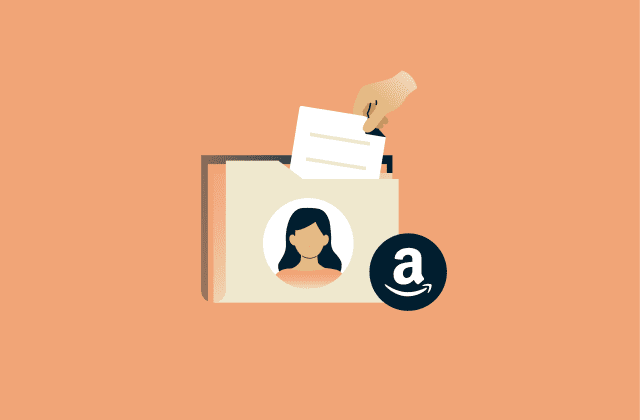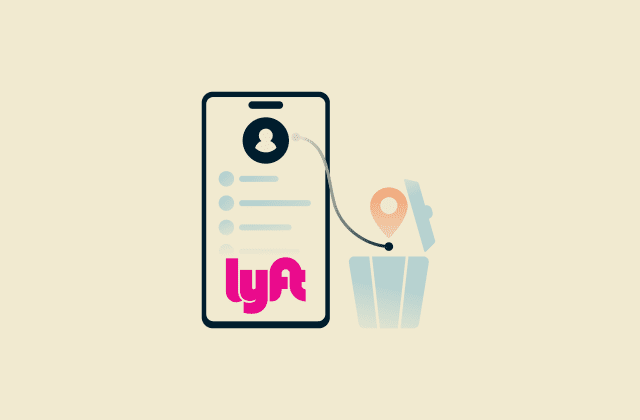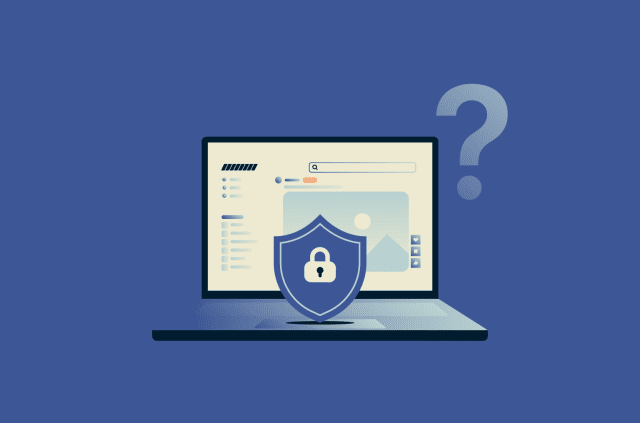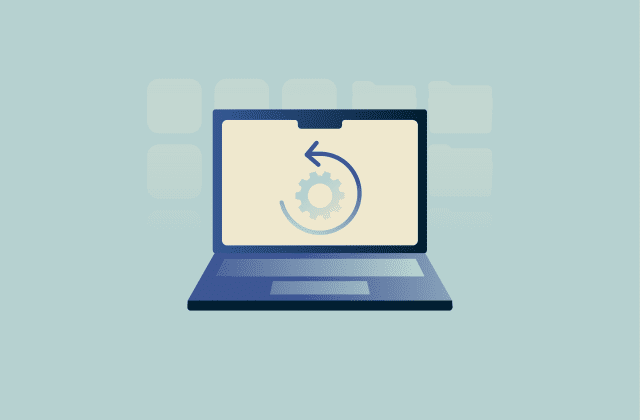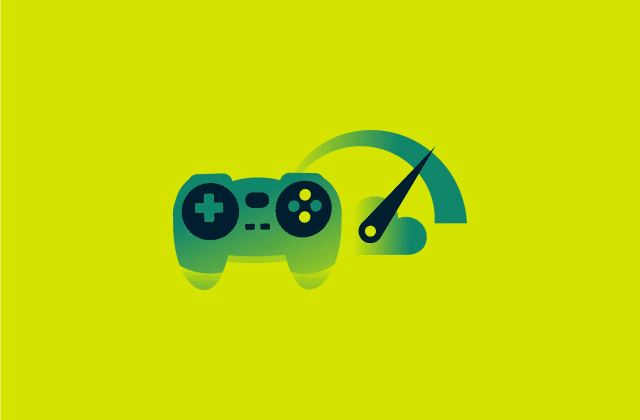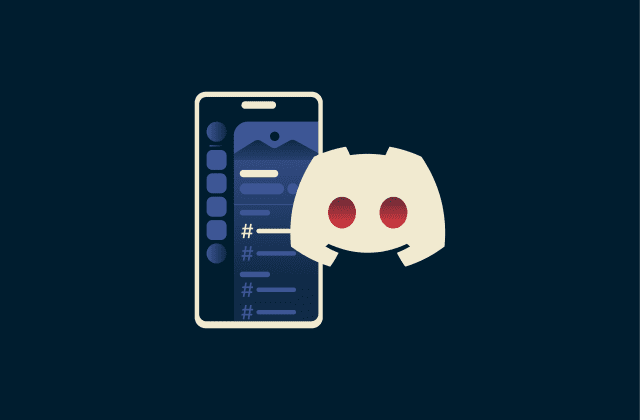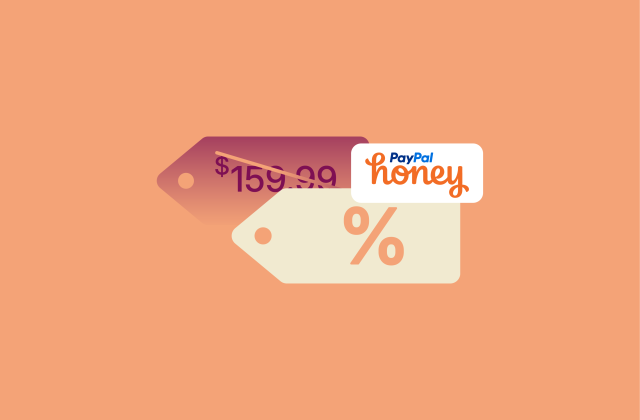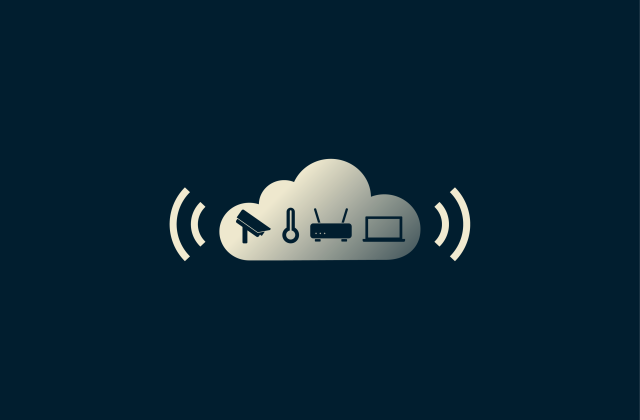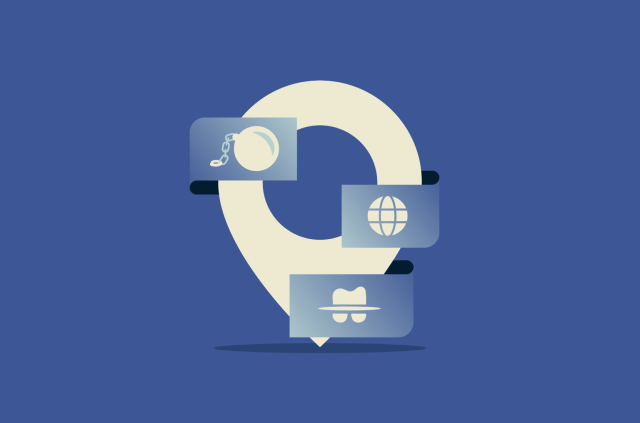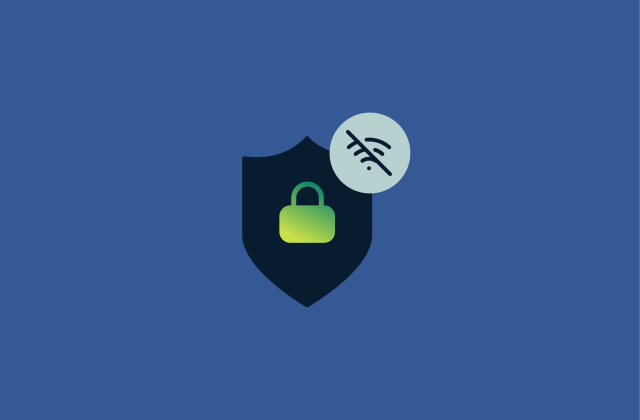The ultimate guide to wireless access points
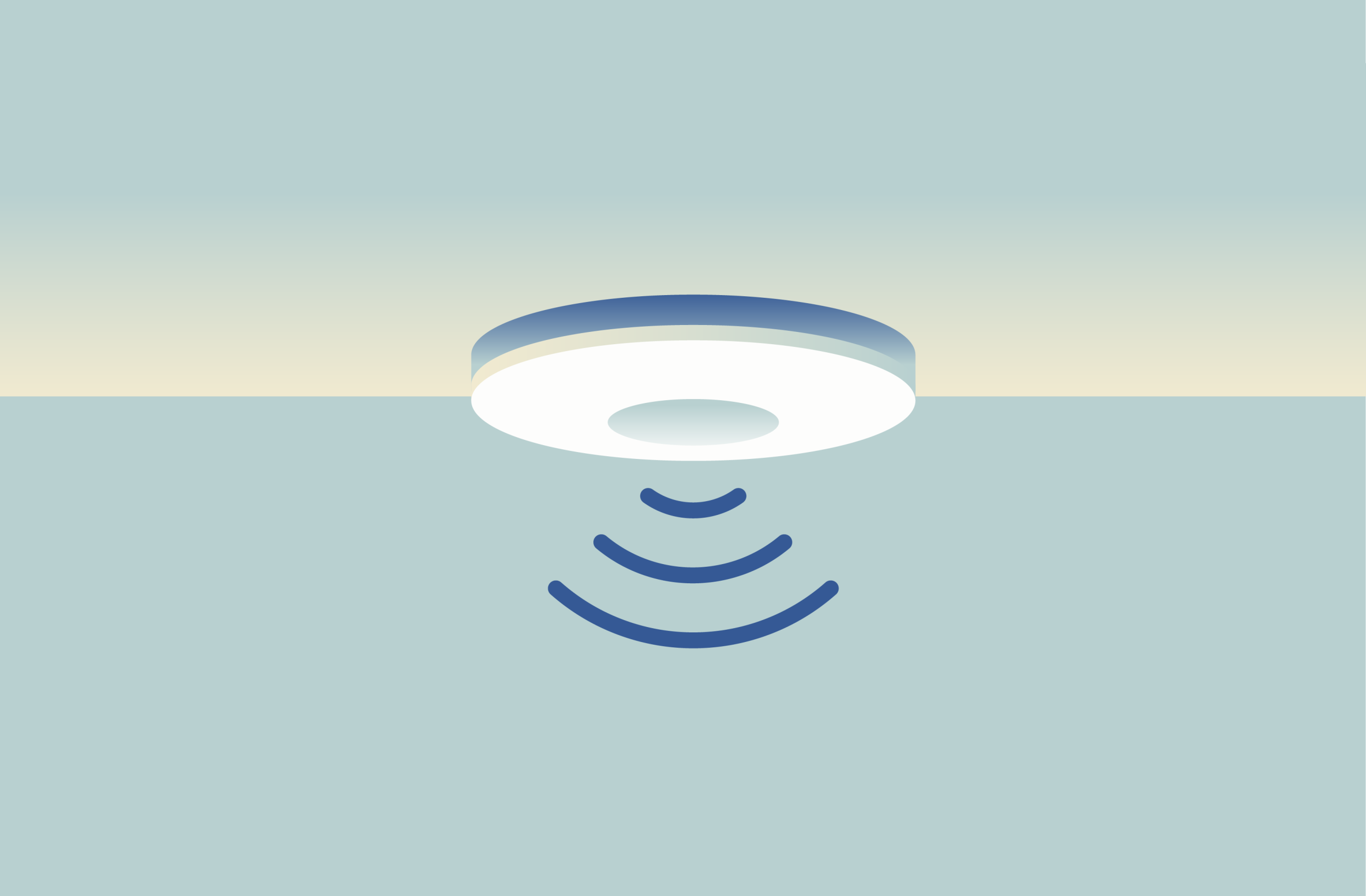
Wi-Fi networks depend on access points to make wireless connections possible. Whether at home, in an office, or across a campus, access points keep your phones, laptops, and smart devices connected and communicating seamlessly.
In this guide, we’ll explain what wireless access points (wireless APs) are, how they function within a network, how they interact with routers and switches, and how to set them up securely for reliable, high-performance Wi-Fi.
What is a wireless access point?
A wireless AP is a network device that lets wireless devices connect to a wired network. Wireless APs are generally separate devices that connect to a router or switch, but in most home networks, the access point is built into the router itself.
A standalone wireless AP device connects to a router or switch through an Ethernet cable, which gives it access to the network’s data and internet service. From there, the wireless AP broadcasts a wireless signal that nearby devices, such as laptops, phones, and tablets, can detect and join to access the internet through the router.
For example, when you join a company’s Wi-Fi from your laptop or phone, it’s the access point that establishes the connection and lets you use the same network and internet access as if you were plugged in, just without the cable.
Key components of a wireless access point
A typical wireless AP includes several parts that make the wireless link work, including: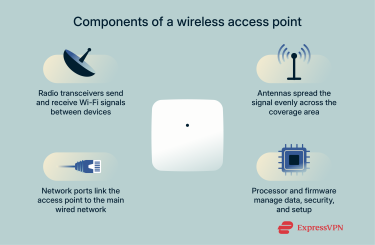
Radio transceivers
These components create and process the wireless signals that carry data between the access point and connected devices. They use radio frequencies such as 2.4GHz and 5GHz. Modern models often include more than one radio so they can serve multiple bands at once, each band carrying traffic on its own frequency range to reduce congestion and improve total throughput.
Antennas
Antennas transmit and receive radio signals. Their design and placement determine how far and how evenly the signal spreads, how well it passes through walls, and how resistant it is to interference from nearby networks. Some antennas are built into the casing, while others attach externally for adjustable coverage patterns.
Network ports
Network ports connect the access point to the main network. Most use Ethernet and often support Power over Ethernet (PoE), which lets one cable deliver both data and power. This makes it easy to install access points in optimal positions (often high on walls or ceilings) where signals can spread more evenly and aren’t blocked by furniture or people.
Processor
The processor manages encryption, device connections, and the web or app interface for setup. Higher-end units store extra configuration and support features like guest Wi-Fi or mesh networking.
How does a wireless access point work?
After you connect an access point to the router (or a network switch in larger setups) with an Ethernet cable, it takes the wired network connection and converts it into a wireless network by broadcasting a Service Set Identifier (SSID), which is the name of the Wi-Fi that nearby devices can join.
When a device connects, the access point authenticates it and establishes an encrypted wireless link that protects data moving over the air between the device and the access point. The wireless AP then converts wireless data into wired data and sends it to the router, and it performs the reverse process for incoming replies.
When multiple devices connect to the same access point, they share a single wireless channel. The access point coordinates their activity, deciding when each device can send or receive data so that their signals don’t interfere with each other. Without this coordination, overlapping signals could cause data to be lost or repeated, slowing down the connection for everyone.
In enterprise networks that use multiple access points, wireless APs coordinate automatically to prevent channel overlap and keep performance stable across large areas.
The evolution of wireless access points
Wireless APs have evolved from bulky corporate gear into quiet workhorses that power nearly every wireless network today. Each new generation has made Wi-Fi faster, easier to manage, and better at handling a larger number of connected devices.
From early Wi-Fi standards to modern wireless APs
The first access points appeared in the late 1990s with the introduction of Wi-Fi 802.11b, the first widely adopted wireless networking standard that reached a maximum of about 11Mbps. Early models were simple bridge devices that allowed laptops and other devices to go online without physical cables.
Later standards like 802.11g and 802.11n improved both speed and range, while 802.11ac (often called Wi-Fi 5) brought higher throughput and, starting with Wave 2, Multi-User Multiple Input Multiple Output (MU-MIMO), allowing the AP to serve multiple devices simultaneously for smoother streaming and gaming.
Today’s access points are based on Wi-Fi 6 or 6E, add greater efficiency: they can switch between multiple frequency bands automatically, choose the least-crowded channels, and manage device connections so users don’t notice when the signal hands off between points. They also support theoretical speeds up to 9.6Gbps and can handle dozens of active users at once.
Power over Ethernet (PoE) and its impact
PoE was a major improvement in access point design in the early 2000s. With PoE, the same Ethernet cable that carries data also delivers power, eliminating the need for a separate electrical outlet near the access point, which is especially useful for ceiling or hallway installations where signal coverage is best.
PoE also made large installations simpler and tidier, as a single switch can power several access points through the same set of network cables. Newer versions of PoE, like PoE+ and PoE++, added more power capacity to support faster radios and processors and help modern units run cooler and more efficiently.
Trends in next-generation access points
Access points are evolving alongside new Wi-Fi standards to handle faster speeds, denser environments, and smarter management. Models built for Wi-Fi 7 support wider data lanes and multiple simultaneous links, cutting delay and improving real-time performance for tasks like virtual reality (VR), remote work, and high-resolution streaming.
Beyond raw speed, management is becoming more flexible. Many access points are now cloud-managed, meaning administrators can monitor and adjust settings remotely through secure dashboards. Automatic updates and security patches keep them aligned without on-site maintenance.
Energy efficiency is improving as well. Modern access points can scale their power use to match network demand: when network traffic drops, they automatically lower their output, all while keeping coverage steady.
Wireless access point vs. other devices
Because wireless APs integrate closely with routers, switches, and bridges, their functions can appear similar. Understanding how each device operates helps clarify their distinct purposes in a network.
Wireless router vs. wireless access point
A wireless router is essentially a router that includes a built-in wireless AP. The router side manages the network, which includes assigning IP addresses, directing traffic, and connecting you to the internet. The wireless AP provides wireless access.
A standalone wireless AP is a separate device that can only broadcast Wi-Fi signals once it's connected to a router or a switch: it doesn’t work on its own. That said, you can connect it to a wireless router to work as an extension of the same network for better coverage.
Wi-Fi extender vs. wireless access point
A Wi-Fi extender connects wirelessly to an existing Wi-Fi signal. This signal usually comes from a wireless router or a wireless AP. Once it receives that signal, it rebroadcasts it to reach areas where the connection is weak.
A wireless AP, on the other hand, connects to a wired network, typically a router or switch, through a cable. It then creates a Wi-Fi network from that wired connection.
Wireless access point vs. bridge
A wireless bridge joins two separate wired local networks (or network segments) wirelessly, so you don’t have to connect them via an Ethernet cable. For example, a bridge might connect two office buildings across a street, allowing both to share the same network without laying new cable.
A wireless AP can act as a bridge in certain configurations, but that’s not its standard role. Its primary job is to connect individual wireless devices (such as laptops, phones, or printers) to the existing wired network.
Common misunderstandings
Wireless APs share some functions with routers, extenders, and mesh systems, so they’re often misunderstood. Here are some common myths busted that explain what they do and what they don’t:
- A wireless AP isn’t just for enterprise networks: Homes can use them too, especially to improve coverage in areas where a router’s built-in Wi-Fi falls short.
- A wireless AP doesn’t make Wi-Fi faster on its own: Performance depends on signal quality, placement, and available network bandwidth, not just the access point itself.
- A wireless AP still depends on a router: It provides Wi-Fi access, but the router handles IP addressing, traffic management, and the internet connection.
- A wireless AP isn’t the same as a range extender or mesh node: A wireless AP connects to the network by cable and creates Wi-Fi for nearby devices. Range extenders and mesh units connect wirelessly and rebroadcast an existing signal.
Wireless access point modes explained
Wireless APs can be configured to work in different ways depending on the network’s setup. These modes determine how the access point connects and communicates, whether it’s providing Wi-Fi to devices, extending coverage, or linking different parts of the network.
Understanding the general purpose of each mode helps you choose the right setup without needing to change hardware.
Root access point
In root mode, the access point connects to the main network through Ethernet. This is the standard configuration found in homes, offices, and most enterprise environments. The access point broadcasts Wi-Fi, manages wireless clients, and passes their traffic through its wired link to the router or switch.
This move provides excellent performance and stability because the wireless and wired parts of the network are connected directly.
Repeater mode
In repeater mode, an access point connects wirelessly to another wireless AP or wireless router instead of through Ethernet. It relays data between them to extend coverage where the main signal can’t reach. Because the same radio handles both sending and receiving, speeds drop and latency rises under load, a normal limitation of wireless relaying.
Repeater mode is useful when running cables isn’t practical, such as across halls or outdoor gaps.
Workgroup bridge mode
In workgroup bridge mode, an access point connects to an existing Wi-Fi network just like a laptop would. It then shares that connection with wired-only devices, such as printers, desktops, or network cameras, through its Ethernet ports.
This mode is common in offices, factories, or classrooms where several wired devices (like printers, desktops, or point-of-sale terminals) need internet access but are far from a router.
Because only one radio link is needed between the access point and the main network, this kind of setup keeps wired devices online without having to add new cables or switches.
Advantages and drawbacks of wireless access points
It’s important to understand both the advantages and potential limitations of wireless APs.
Pros of wireless access points
Wireless APs provide several key benefits for creating flexible, reliable, and scalable networks.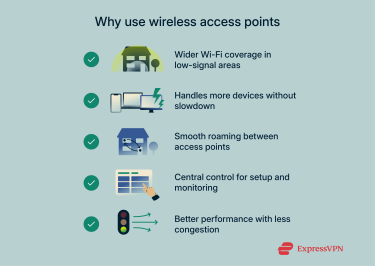
Expanded coverage and flexibility
Access points extend Wi-Fi into areas where a router’s signal fades. Because each one connects to the wired network through Ethernet, it can be placed exactly where coverage is weak without worrying about outlet distance or wireless range. In bridge mode, a wireless AP can also link two separate wired network segments over a wireless connection, which is useful when running new Ethernet lines between floors or buildings isn’t practical.
Increased device capacity
When too many devices share one router, performance drops because only one can send data over a channel at a time. Access points divide that load by letting users connect to different units (a form of client load balancing), so each AP handles fewer devices and the network stays smoother.
Consistent performance across movement
As users move through a building, devices can automatically connect to the nearest access point with the strongest signal. This transition (called roaming) keeps connections stable during calls or uploads without manual reconnection.
Centralized management and control
Business networks often use software tools to manage all access points from one dashboard. These tools let administrators adjust settings, check performance, and monitor connected devices remotely. They ensure consistency across all access points, simplify network configuration management, and help prevent channel conflicts or overload on a single point.
Better overall network efficiency
When several wireless APs share the workload, each one handles only part of the wireless traffic. This reduces congestion and interference, especially when they’re wired back to the main switch or router. In bridge mode, a wireless AP can also connect two wired network segments directly to improve efficiency by reducing the need for additional cabling or intermediate devices. The result is smoother performance for data-heavy tasks like video streaming or cloud access.
Potential drawbacks and limitations
Using standalone wireless APs makes a network stronger but also more complex.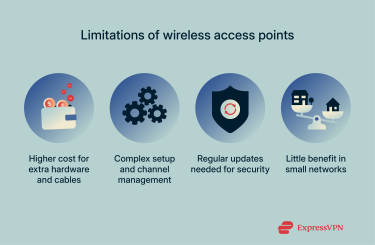
Higher setup and equipment cost
Access points, switches, and Ethernet cables add to the upfront expense. In root or bridge mode, installation may also require running new cables or setting up dedicated links between network segments. Business installations may also use controller software to monitor and configure multiple devices at once, which simplifies management but raises costs.
More complex configuration
Access points need to operate on separate channels to prevent their signals from overlapping. Poor placement or identical channel settings can cause interference that slows everything down. Planning the layout and tuning frequency settings are essential for the system to work properly.
Maintenance and security needs
Each access point needs periodic firmware updates and secure credentials. Bridge links in particular must stay in sync; if one side runs outdated firmware or loses configuration parity, the link can break or expose traffic to risk. In multi-AP networks, consistent updates and unified password management help keep all devices secure and stable.
Limited value for small setups
In smaller homes or offices, a single router often provides enough coverage. Adding access points there won’t increase speed or stability; it only adds extra hardware to manage. They’re most useful when range, user density, or layout creates clear performance gaps.
How to set up a wireless access point
Setting up an access point involves three key stages: connecting it to the network, configuring its settings, and placing it where the signal can deliver consistent coverage.
Installation steps
- Connect to the network: Attach the access point to a local area network (LAN) port on your router or switch using an Ethernet cable. If your equipment supports PoE, the same cable provides both data and power. Otherwise, connect the supplied power adapter to a nearby outlet.
- Confirm startup status: Wait for the device to finish booting. Most access points show this with a solid power light and an active network indicator, meaning they’re ready for configuration.
- Open the setup page/app: The label or manual lists the default address and login credentials.
- Name the network: Set a name that appears when devices search for Wi-Fi networks. Use Wi-Fi Protected Access 3 (WPA3) security if your devices support it, or WPA2 if not, and choose a strong, unique password.
- Decide whether to use the same network name or a separate one: For seamless roaming between access points, set the same SSID and password as your main Wi-Fi. If you’re creating a guest network or connecting IoT devices, use a different name to keep traffic separated.
- Test on foot: Walk the space with a phone or laptop. Check that the signal and internet access stay steady where you need them.
Configuration tips for optimal performance
- Pick clean channels: Wi-Fi works best when nearby access points use different channels. If two units broadcast on the same one, their signals overlap and slow each other down. Assign separate channels to adjacent access points, or enable automatic channel selection if your model manages it well.
- Right-size transmit power: Signal strength should be high enough for full coverage but not so strong that devices stay connected to a distant access point instead of switching to a closer one. Reducing power in overlapping zones helps clients connect to the nearest signal and prevents interference.
- Balance your frequency bands: The 2.4GHz band travels farther and penetrates walls better but tends to be crowded. 5GHz and 6GHz bands offer higher speeds with shorter range. Let capable devices use the faster bands while keeping 2.4GHz for older or low-bandwidth equipment.
- Choose the right channel width: Wider channels (for example, 80MHz) carry more data but are more vulnerable to interference. In dense environments (like apartment buildings or offices), narrower widths (20 or 40MHz) are often more stable.
- Keep firmware current: Updates improve stability and security. Schedule checks so every unit stays on the same up-to-date software version.
- Separate a guest network: A separate SSID for guests keeps their devices off your main network, which reduces security risks and prevents outside traffic from reaching personal or business systems. It also helps manage bandwidth more easily when visitors connect.
Troubleshooting common issues
Wireless APs can sometimes run into connectivity or performance problems. Here are some of the most common issues and how to fix them.
Strong Wi-Fi but no internet
Make sure the access point’s Ethernet cable is connected to a LAN port on the router or switch, not the wide area network (WAN) port, which is meant for incoming internet service. Ensure that the cable is fully inserted at both ends and connected to an active network port.
Random dropouts
Frequent disconnections often mean wireless interference or overlapping channels. Assign different channels to nearby access points and move devices away from potential interferers like cordless phones, baby monitors, or microwave ovens.
Slow speeds near one access point
This usually happens when too many devices connect to the same unit. Add another access point to share the load, or reduce transmit power slightly so clients automatically switch to a closer one.
Devices won’t join the new access point
If devices fail to connect, check for an SSID or password mismatch. Older hardware might also reject modern encryption settings; try WPA2 instead of WPA3-only mode if compatibility issues persist.
Roaming feels “sticky”
Some devices may cling to a weak signal even when a stronger one is nearby. Lower the transmit power slightly or reposition the access point closer to the area with poor handoff so clients can reconnect sooner.
Setup page unreachable
If the web interface won’t load, connect a laptop directly to the same network via Ethernet. As a last resort, factory reset the access point (press and hold the recessed button for about 10–15 seconds) and repeat the setup process.
Choosing the right location for signal strength
The location of wireless APs plays a key role in your network’s performance. Here are a few things to consider when choosing where to place them:
- Start where people actually use Wi-Fi: Place access points near the areas of real use: desks, meeting tables, and living spaces. Don’t hide them in closets or behind metal racks.
- Choose the right height and orientation: Ceiling or high-wall mounts clear furniture and people, helping the signal spread evenly. Keep the face of the unit (or antennas) aimed toward the coverage area.
- Avoid obvious blockers: Thick masonry, metal cabinets, mirrors, and aquariums sap signals. If you need to cover rooms separated by heavy walls, place the access point on the same side as the users or add another unit.
- Plan spacing and overlap: Neighboring access points should overlap just enough for smooth handoff (roughly a bar or two of signal at the edge), not full strength everywhere. Too much overlap increases interference; too little creates dead zones.
- Match band to distance: Use 5–6GHz for nearby, high-throughput areas (conference rooms, media spaces). Rely on 2.4GHz for longer reach or to go through tougher materials, but don’t make it your only option if you can avoid it.
- Keep cables practical: If you’re using PoE, plan Ethernet runs that support ideal access point placement, not just nearby outlets. For adapters, ensure power and cabling stay secure and unobtrusive.
- Validate with a quick survey: After mounting, walk the area with a Wi-Fi scanner app. Look for channel conflicts, sudden drops, or dead corners. Adjust placement or channel choices once, then recheck.
How to secure your wireless access point
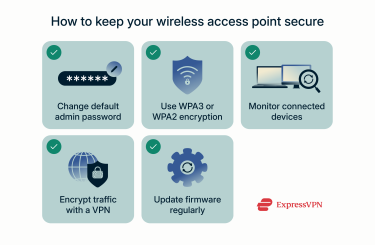
Best practices for passwords
The best place to start is the management interface, the page or app where you configure settings. Change the default login credentials immediately and use a long, unique password to prevent unauthorized access. You can use a password manager like ExpressVPN Keys to generate strong passwords and store them safely.
You should avoid reusing passwords from other accounts and update them periodically, especially if you share your network or notice unfamiliar devices connecting.
WPA3 vs. WPA2 security standards
For the Wi-Fi network itself, it’s best to select Wi-Fi Protected Access 3 (WPA3) whenever possible. It encrypts all data moving between your devices and the access point, which reduces the chance of interception or password-guessing attacks.
However, not every device supports WPA3. Many older laptops, phones, and smart home products only work with WPA2, which also encrypts traffic but relies on a pre-shared key system that’s more vulnerable to brute-force and offline guessing attacks. Once a password is cracked, an attacker could potentially read all network data
To stay compatible, most routers offer a mixed WPA2/WPA3 mode, which lets newer devices use WPA3 while older ones connect with WPA2. If your devices are compatible, use WPA3-only mode for the best protection.
Monitoring and access control
Once you've set up your network, make a habit of regularly checking the connected devices. Most access points include a dashboard that shows active connections in real time. Rename known devices for easier tracking, and remove anything you don’t recognize.
Many access points also include access control tools that let you:
- Block devices: Deny network access to specific devices, either temporarily or permanently. It’s a quick way to remove anything suspicious.
- Filter Media Access Control (MAC) addresses: Allows you to create an approved list of devices, identified by their unique hardware addresses. Only those devices can join the network.
- Scheduled access: Gives you control over when Wi-Fi is available, which is useful for offices after hours or for limiting guest network hours.
Using a VPN for additional protection
Even with a secure access point, your data can still be exposed once it travels beyond your local network. A virtual private network (VPN) adds another layer of protection by encrypting all traffic from your device to the VPN server. This means that even if someone intercepts Wi-Fi traffic or monitors the network through a compromised access point, they can’t read your data.
A VPN also hides your IP address, making it harder for anyone to trace your online activities back to you, and it encrypts Domain Name System (DNS) requests, which prevents your internet service provider (ISP) and network administrators from seeing which websites you visit.
Common security mistakes to avoid
Network security tends to weaken over time as settings are forgotten or left unchanged. Skipping firmware updates, keeping the same password for years, or leaving Wi-Fi Protected Setup (WPS) enabled, which uses a PIN attackers can guess, are some of the most common issues.
Check for firmware updates periodically and install them across all access points to close vulnerabilities. It’s also important to avoid sharing network credentials casually, especially with devices you don’t manage or trust.
Wireless access points in different environments
The way an access point is used depends on the environment, as what works for a small home setup isn’t the same as what’s needed in an office or public space.
Home networking
At home, access points mainly fix weak-signal spots that a single router can’t reach. Think of rooms on upper floors or corners where walls or distance make Wi-Fi drop off.
A few wired access points placed in those areas can make the whole network feel seamless. Many newer systems can even link together like a mesh, so you don’t have to swap hardware later. Once installed, they just sit there doing the work quietly; no daily maintenance, no special setup beyond the first connection.
Small business applications
In small offices, cafes, or clinics, access points keep dozens of devices connected without internet slowdowns. They can broadcast different Wi-Fi names for staff and visitors or keep business systems (like billing computers or POS machines) separate from public access.
You can typically monitor everything through a simple dashboard, sometimes from an app. If the business grows, adding another access point is as easy as plugging one more cable into the switch. It scales without rebuilding the whole network.
Enterprise and large-scale networks
In big environments (universities, factories, or corporate offices), multiple wireless local area networks (WLANs) access points work together as a coordinated system within the wireless local area network. Hundreds may run under one controller that manages channels, power levels, and handoffs automatically.
One console pushes updates, authentication, and usage policies, ensuring every unit remains aligned. Placement is strategic: ceilings, hallways, or warehouse aisles where constant movement or dense traffic demands uninterrupted coverage.
Cost-effectiveness compared to extenders
Extenders halve bandwidth by rebroadcasting on one channel, while wired access points keep full speed and handle more users. For tiny apartments, an extender can patch dead spots. For larger spaces, access points deliver steadier coverage and prove cheaper long-term.
FAQ: Common questions about wireless access points
Do I need a wireless access point for my home network?
Not every home needs a separate access point. If your router’s Wi-Fi already reaches everywhere you need it, you’re covered. But if the signal drops off in certain rooms, or too many devices are slowing things down, adding a wireless access point (wireless AP) can extend coverage and improve performance.
Can I use multiple wireless access points in one network?
Yes, you can use multiple access points on the same network to expand coverage and keep connections stable across larger spaces. When they share the same Service Set Identifier (SSID) and security settings, devices will automatically switch to the strongest signal as you move around, creating a seamless Wi-Fi experience.
What is the estimated range of a wireless access point?
Typical indoor access points can reach 100–320ft (or 30–100m) under favorable conditions, depending on walls, interference, and antenna gain. Outdoors, unobstructed line-of-sight ranges may be able to stretch a lot further.
What is Power over Ethernet (PoE)?
PoE lets a single Ethernet cable deliver both data and electrical power to a device such as an access point. It simplifies installation by removing the need for a nearby power outlet, making it easier to place equipment where coverage is best, such as on ceilings or high walls.
Take the first step to protect yourself online. Try ExpressVPN risk-free.
Get ExpressVPN